Configuring a design Template. is a extremely straightforward process. Both techniques exist that The implementation procedure can be carried out.
The first step is to log in To access the WordPress administration panel. then click on
1. Choose Appearance ---> Themes from the menu.
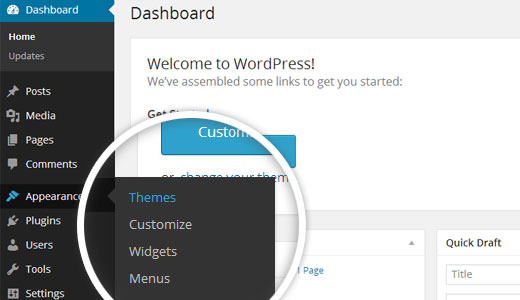
2. Click 'Add New Theme' is located on top of the themes page after you've arrived there.
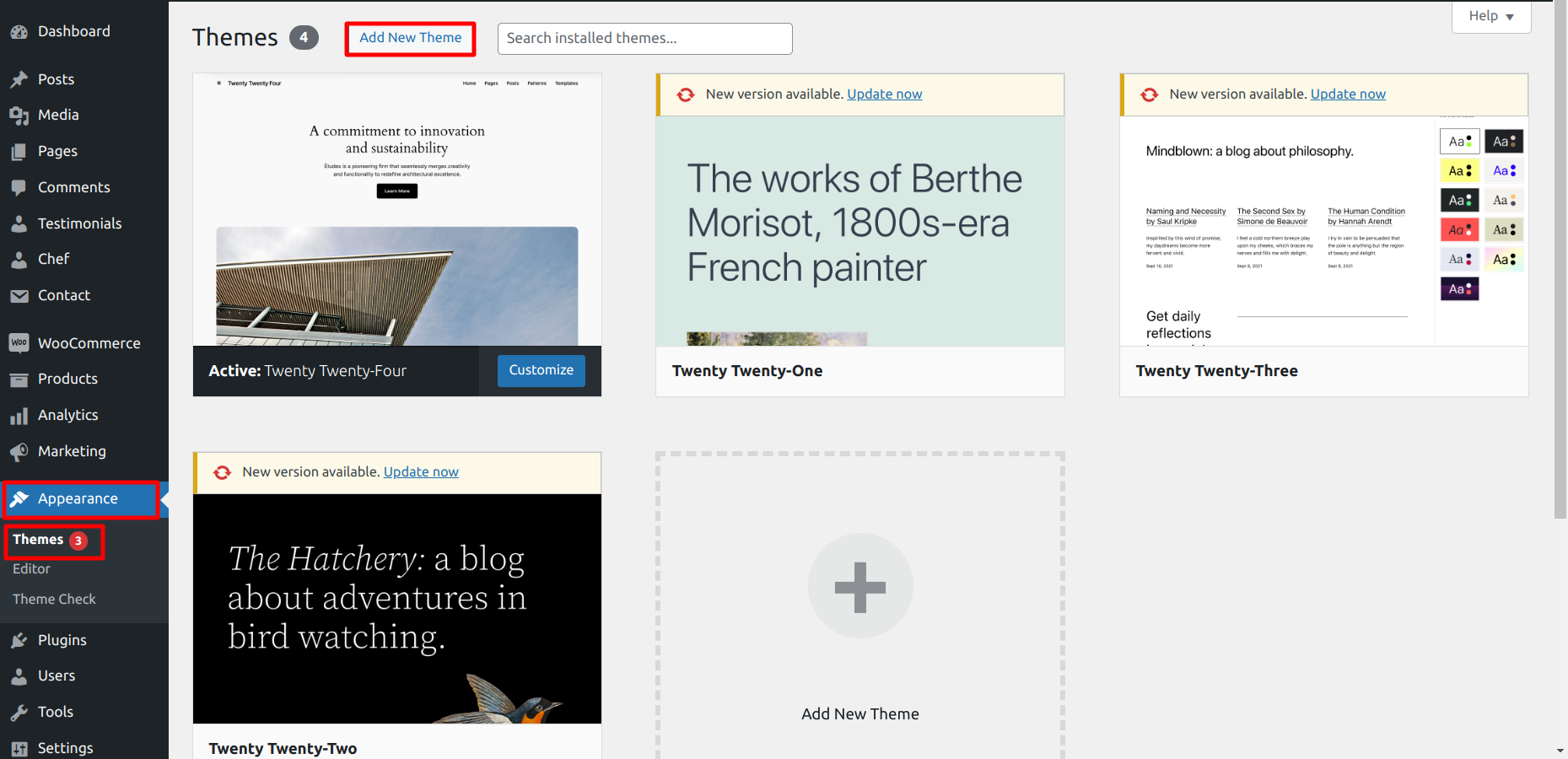
3. To upload a theme, click on upload theme.
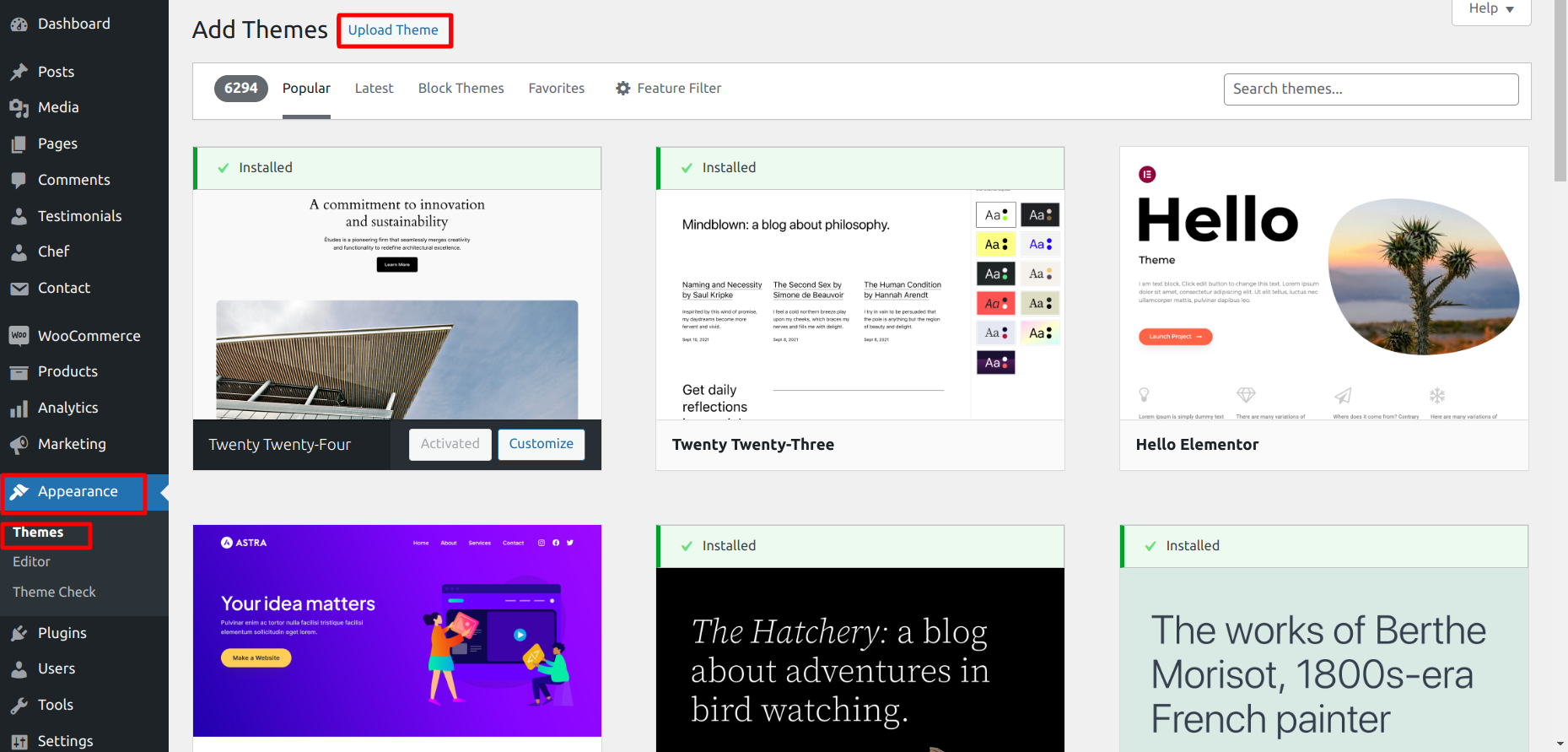
4. Select your sneakers-sports-shoes-pro theme through tapping the Browse, then click the 'Install Now' .
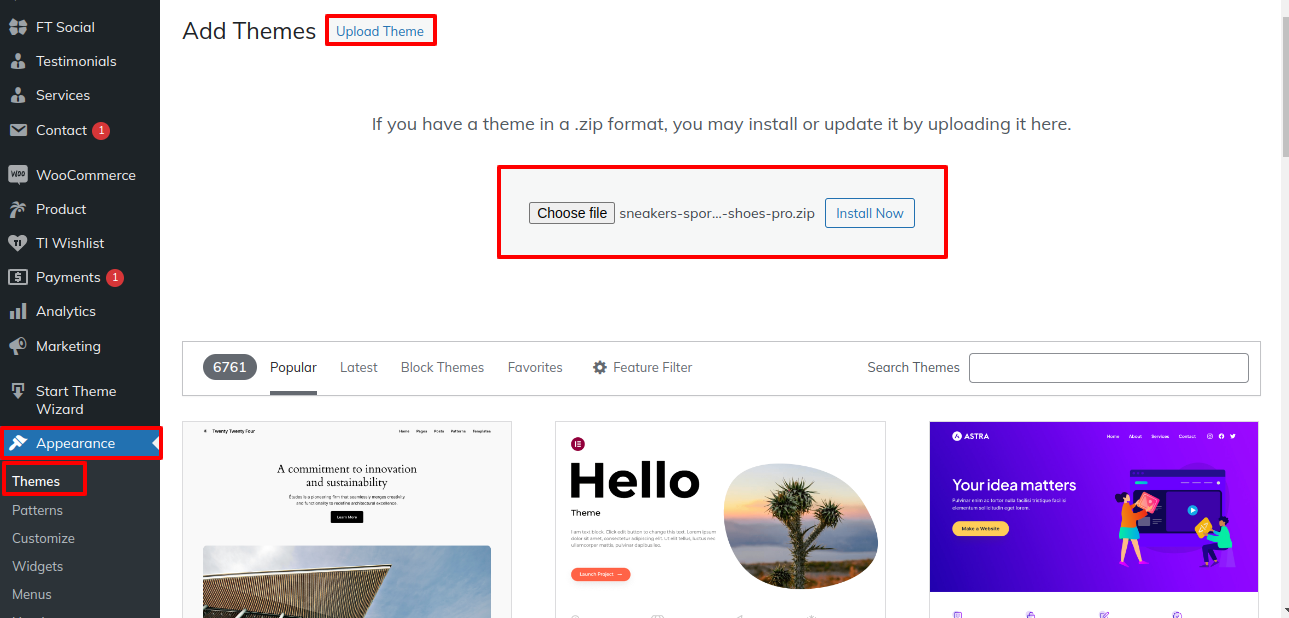
Well done! The Theme was established installed successfully.
The second install choice for Using FTP, upload a theme. For the second option, In the beginning log in. Using your own website File Transfer Protocol, browse via the themes folder via wp-content. theme you downloaded should be unzipped before being uploaded to the server you use..
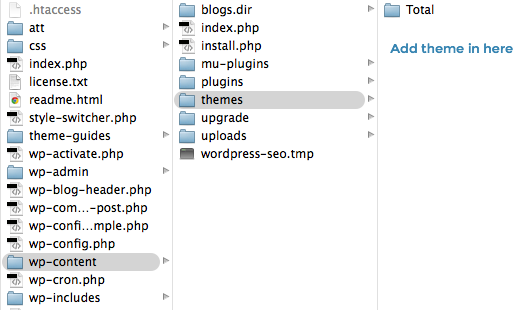
Once logging in, Get started by visiting the 'Appearance' Than go 'Themes' and activate Total The website you're using.
Follow the procedures listed below The way you can manually install a plugin for WordPress with a.zip material. : 'Upload plugins'
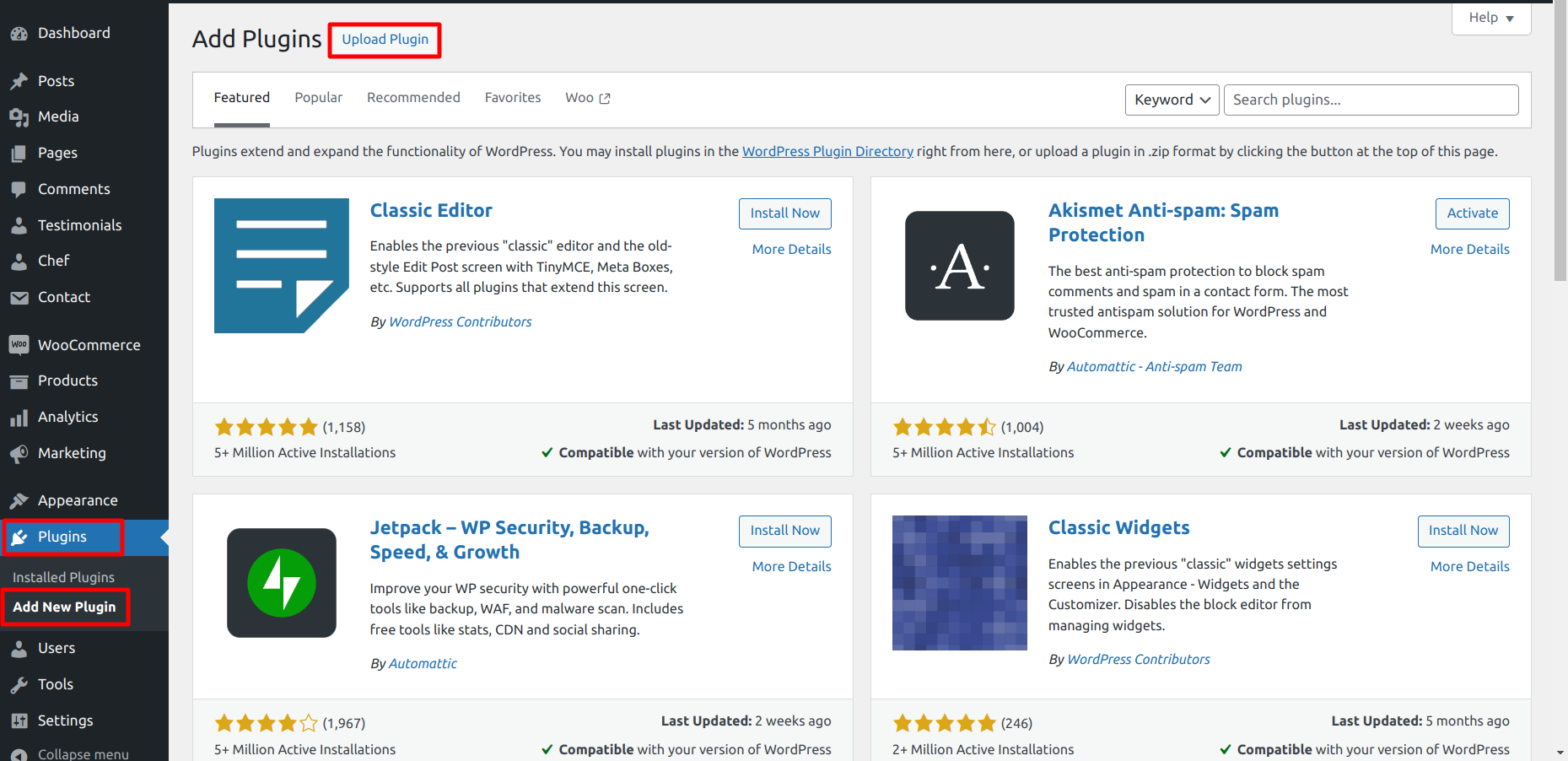
activate and install the plugins after clicking it.
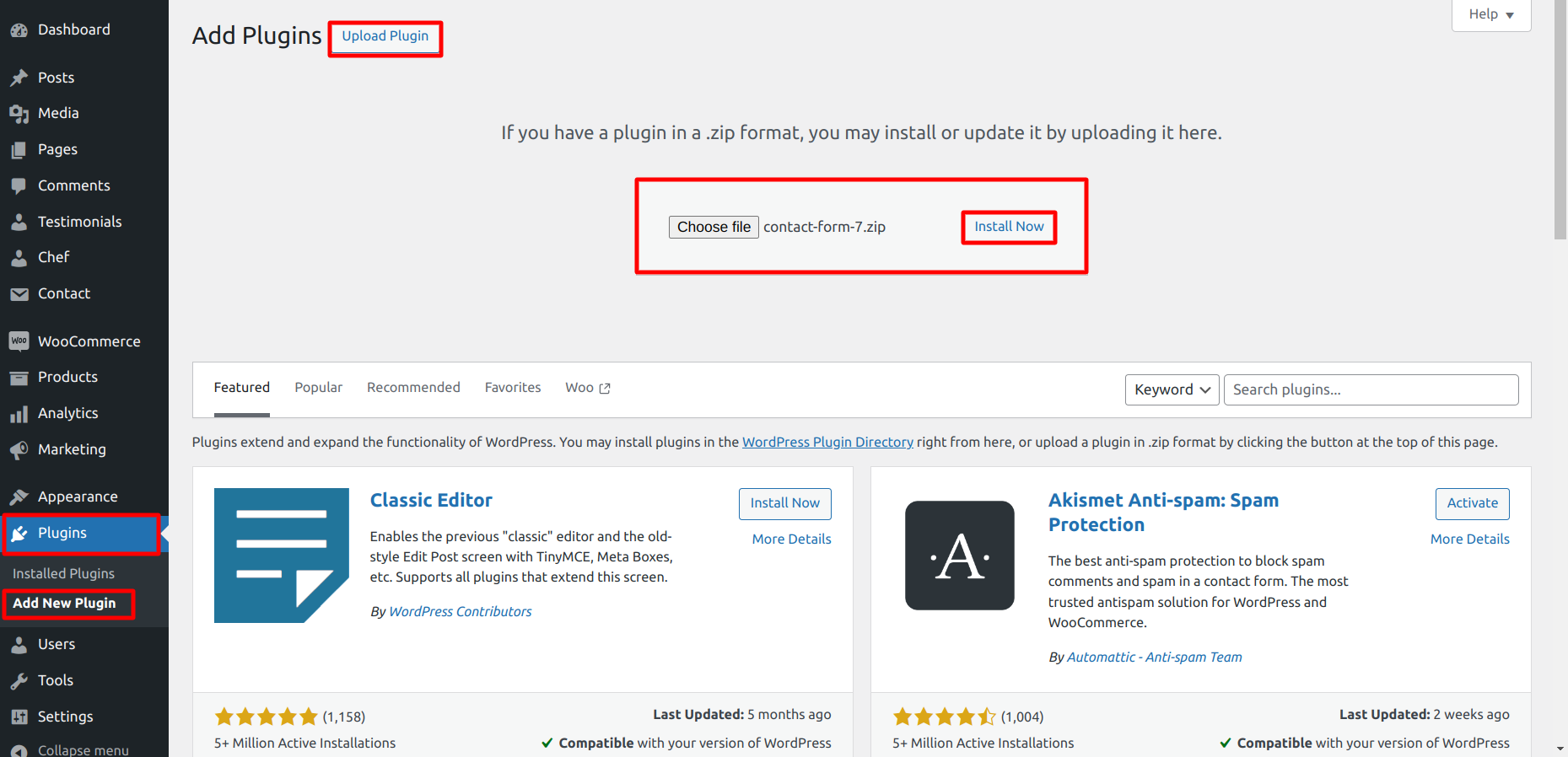
Import sample content As just one click to establish your theme. You can follow the instructions in this article to build your website.
Select Dashboard --->Start Theme wizard ---> Run Importer.
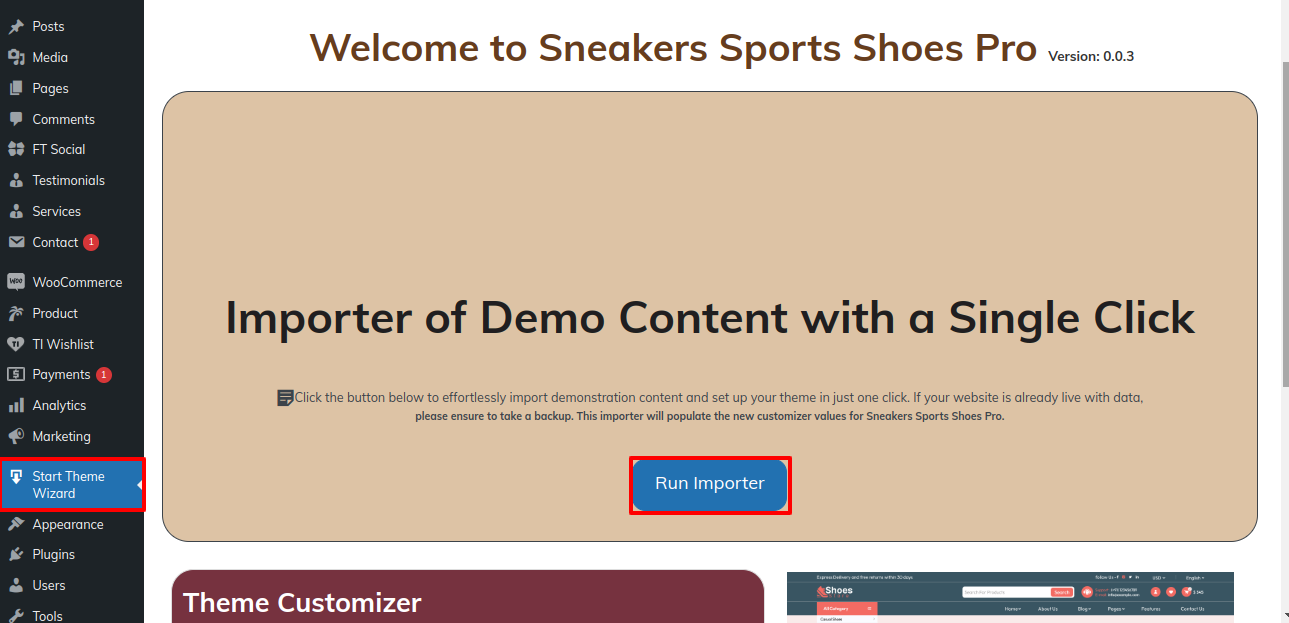
1) To Modify a Template, create a page--->Go to Pages in the Dashboard. New Page please.
Label your Main Page either as the Main Page or with the name of your parent site. Then select Reading from the options menu, and change the static Template to Main Page.

2)Modify the Main Page--->Visit Setting than move to 'Reading'. Modify the home page as the postthe page show is static. page.
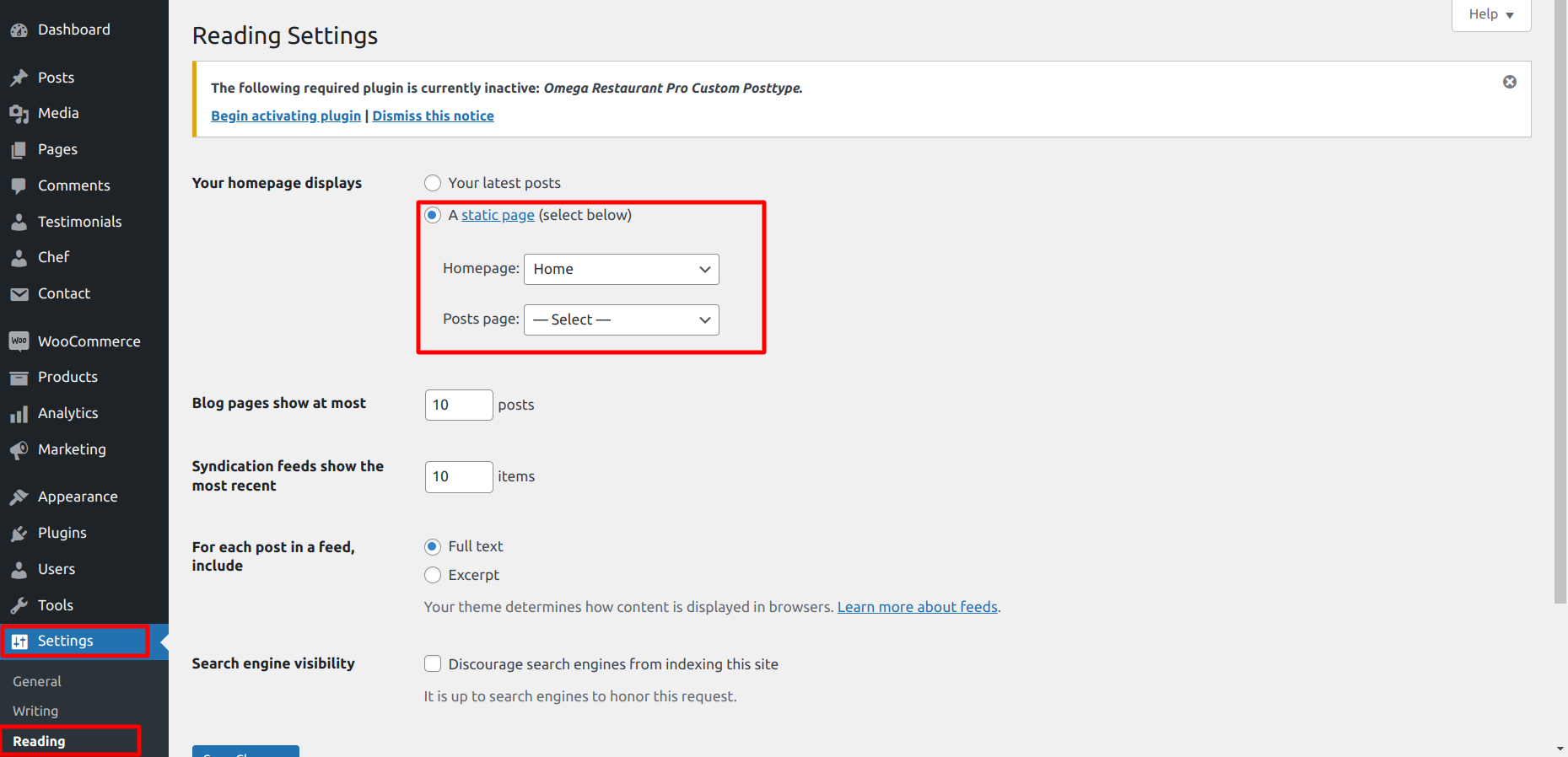
Once completed, the first page will display the entire demo.
With respect to Site Identity,
Select Then Appearance---> To Customizer-->select the Site Identity.
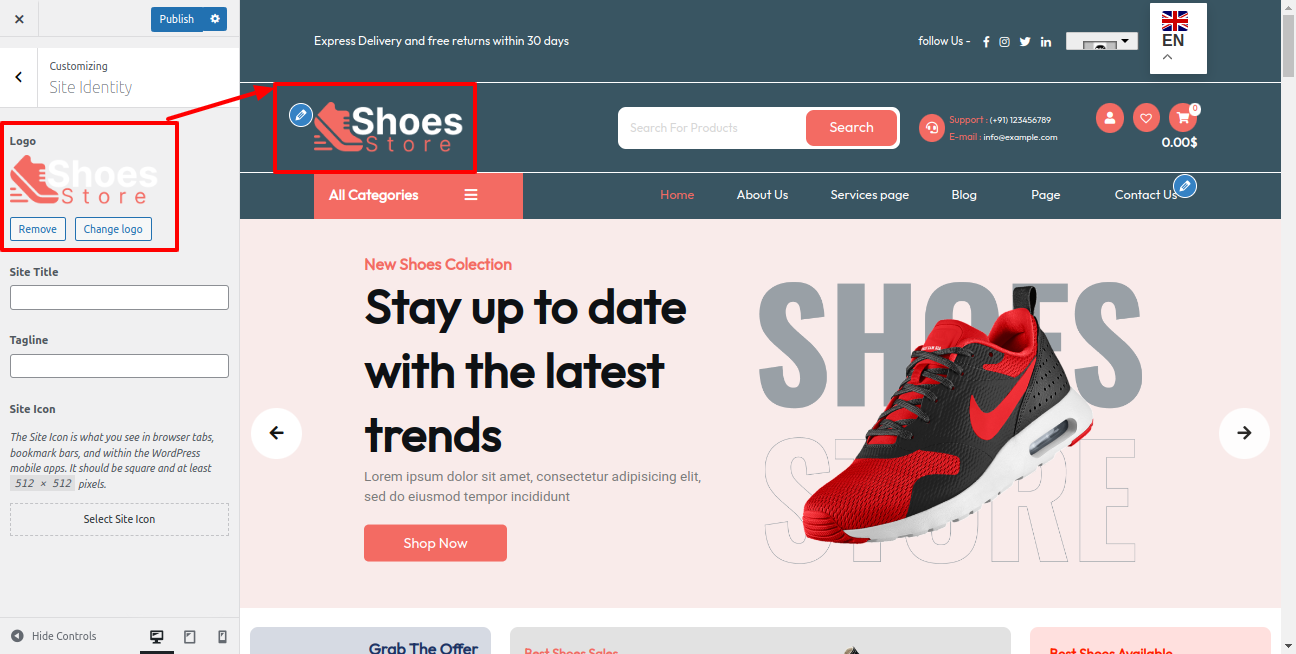
With Top bar as the starting point,
Access Top bar option and topbar Setting by visiting Appearance --->To Customize --->Theme Setting --->Top Bar.
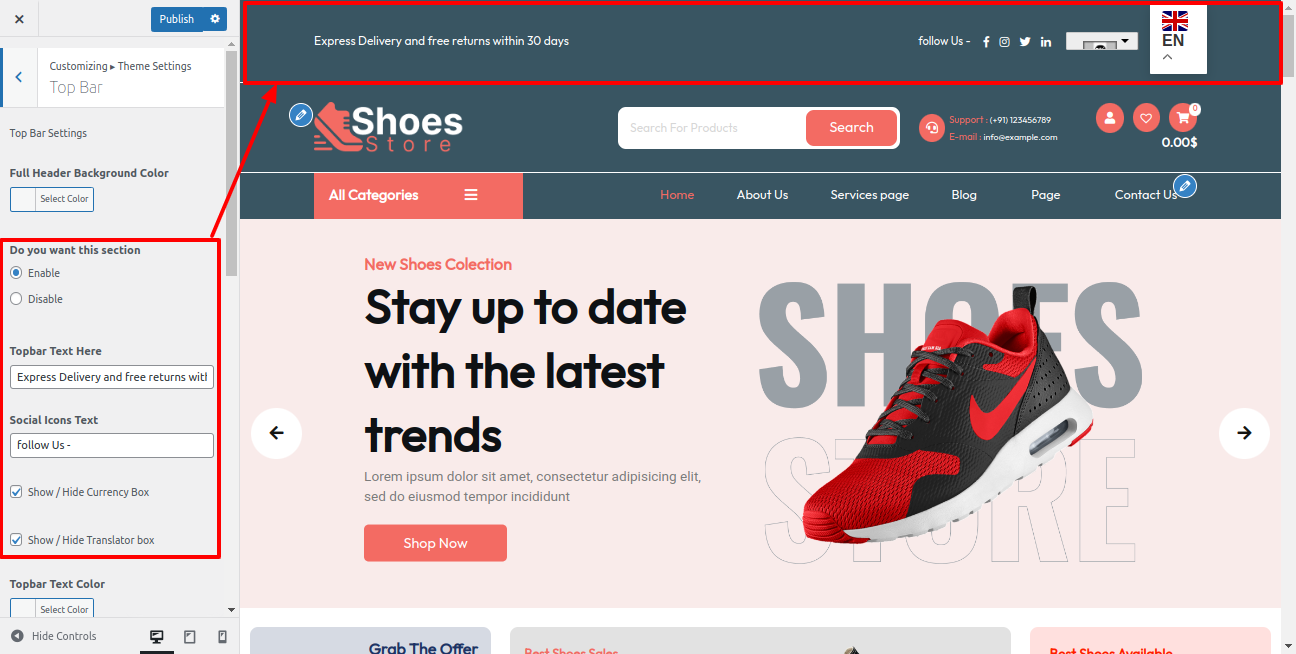
It will look like this in Top Bar Section.

Access the Content Header by visiting Appearance ---> To Customize --->Theme Setting --->Content Header.
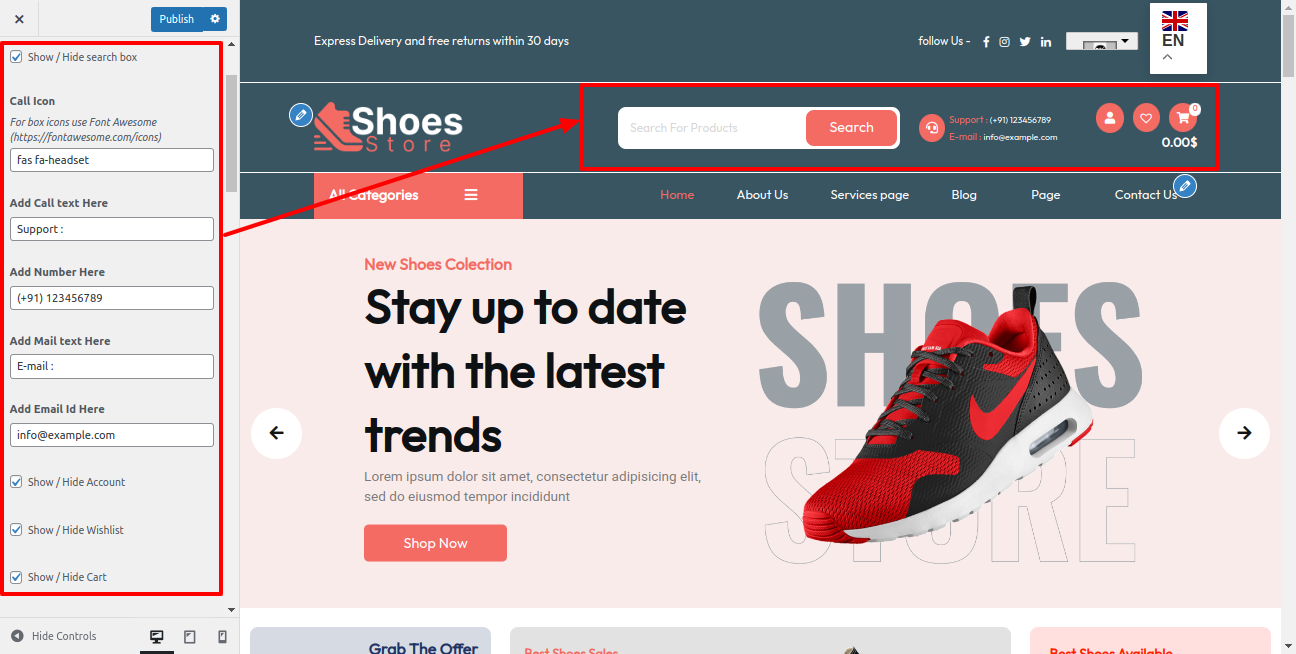
It will look like this in Content Header Section.

Access the Social Icons by visiting Appearance --->To Customize --->Theme Setting --->Social Icons.
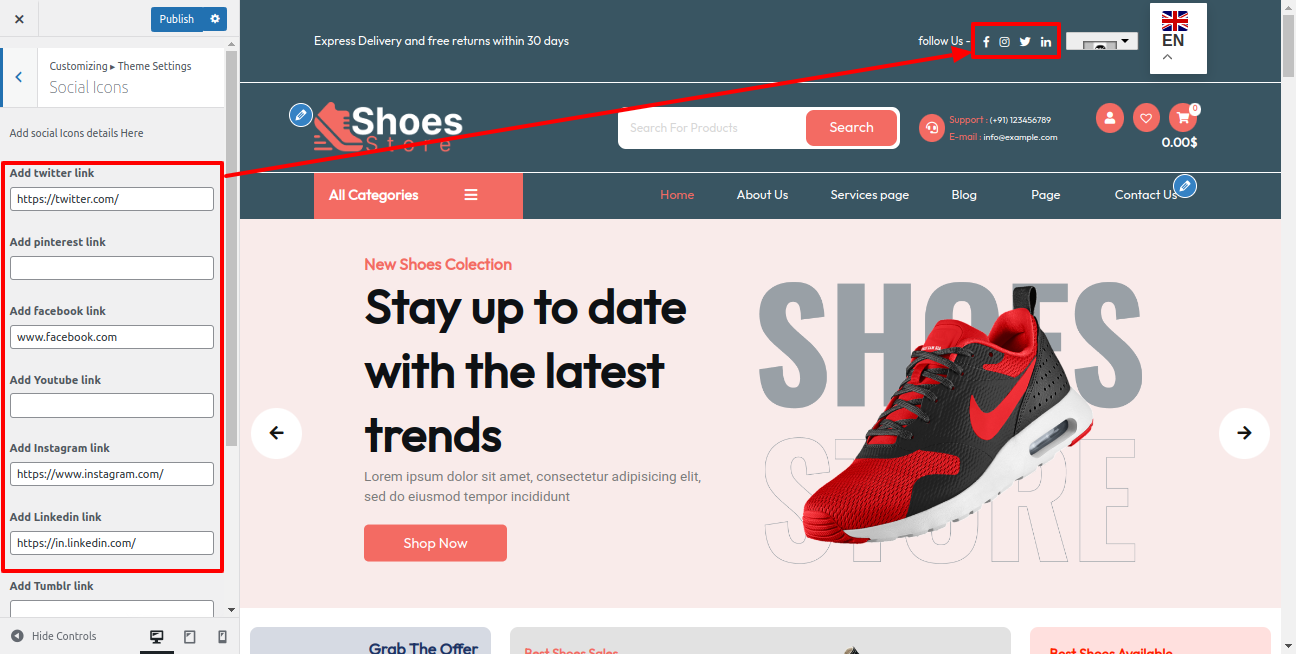
It will look like this in the Social Icons.

Starting with the Slider Section
Access the following menus: Appearance --->To Customizer --->Theme Setting ---> Slider Setting.
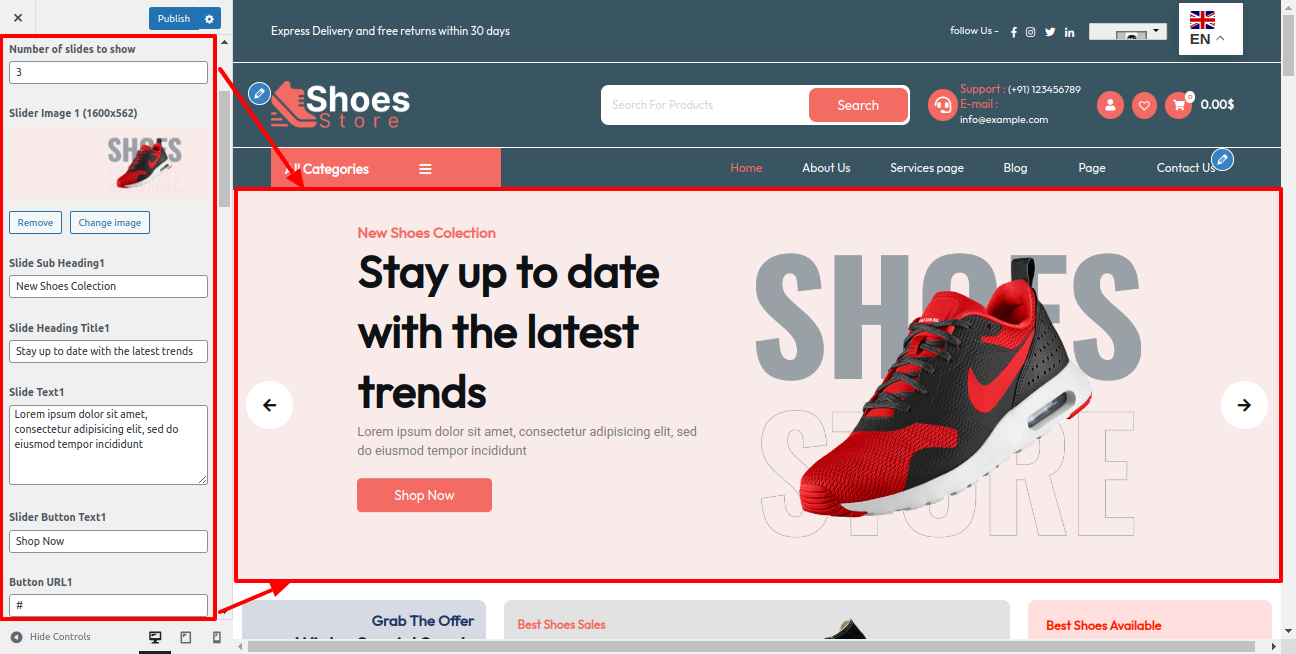
This is actually how it will initially seem.
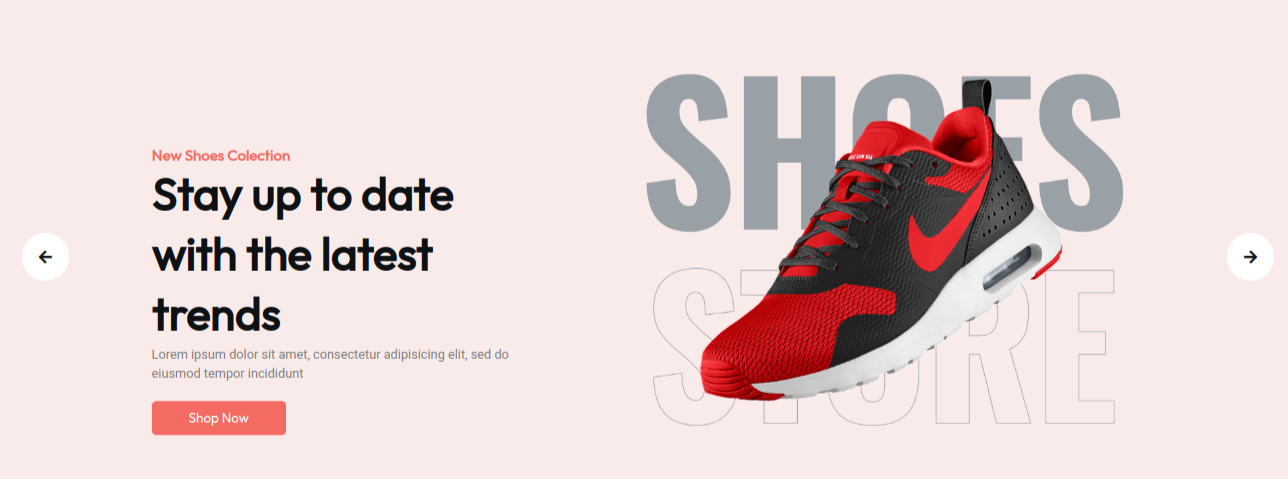
Starting with the Offer Section
Access the following menus: Appearance --->To Customizer --->Theme Setting --->Offer .
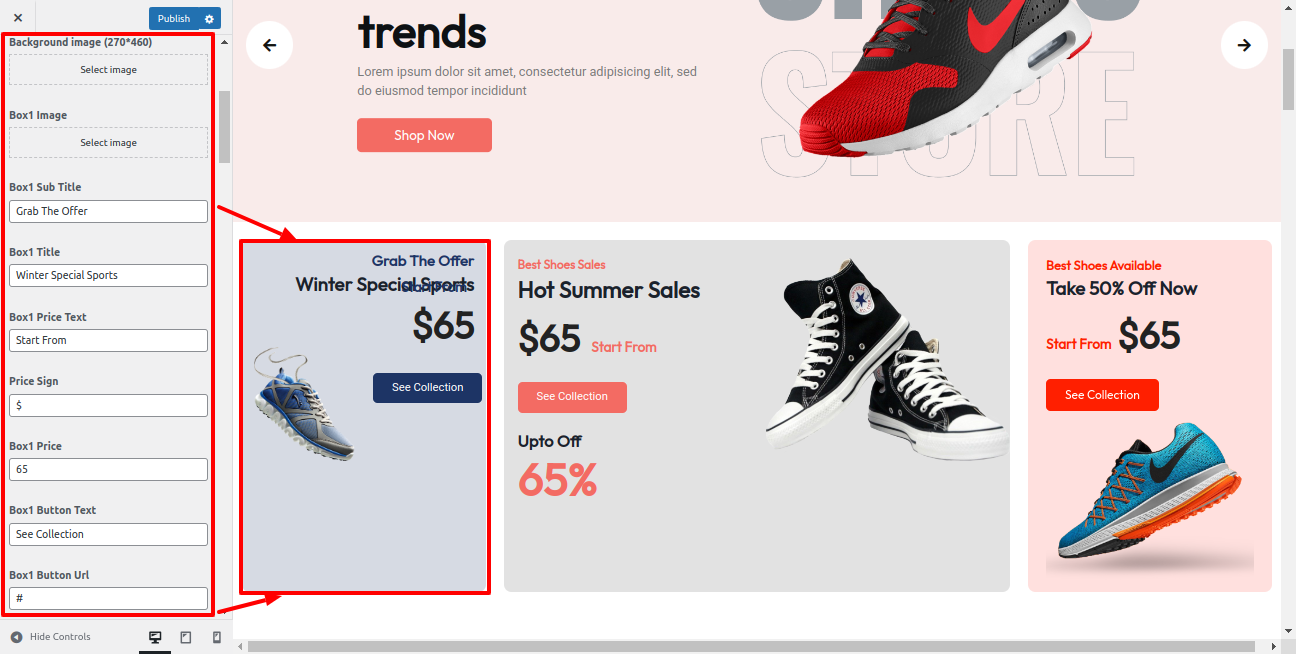
Front-end visuals will resemble this.
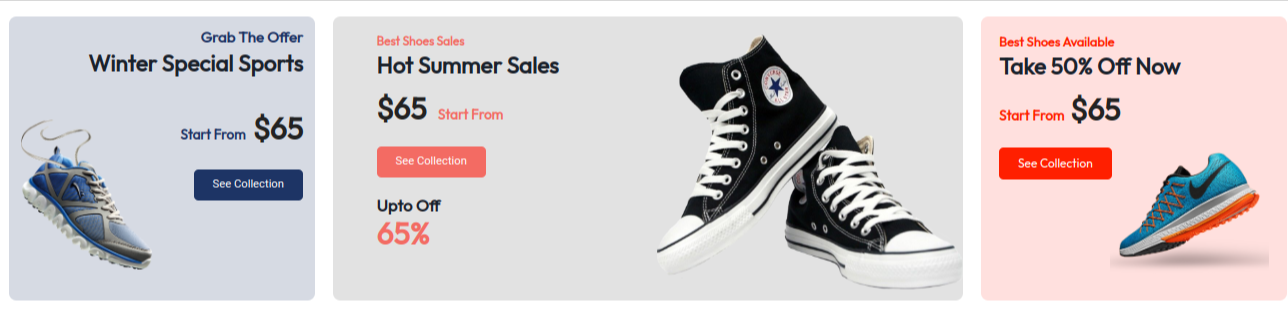
Beginning with Trending Product Section
You must first install So activate it Woocommerce .Afterwards you enable the plugin, a Products section It will occur on your dashboard.
Access the following menus: Dashboard --->Products --->Add New.
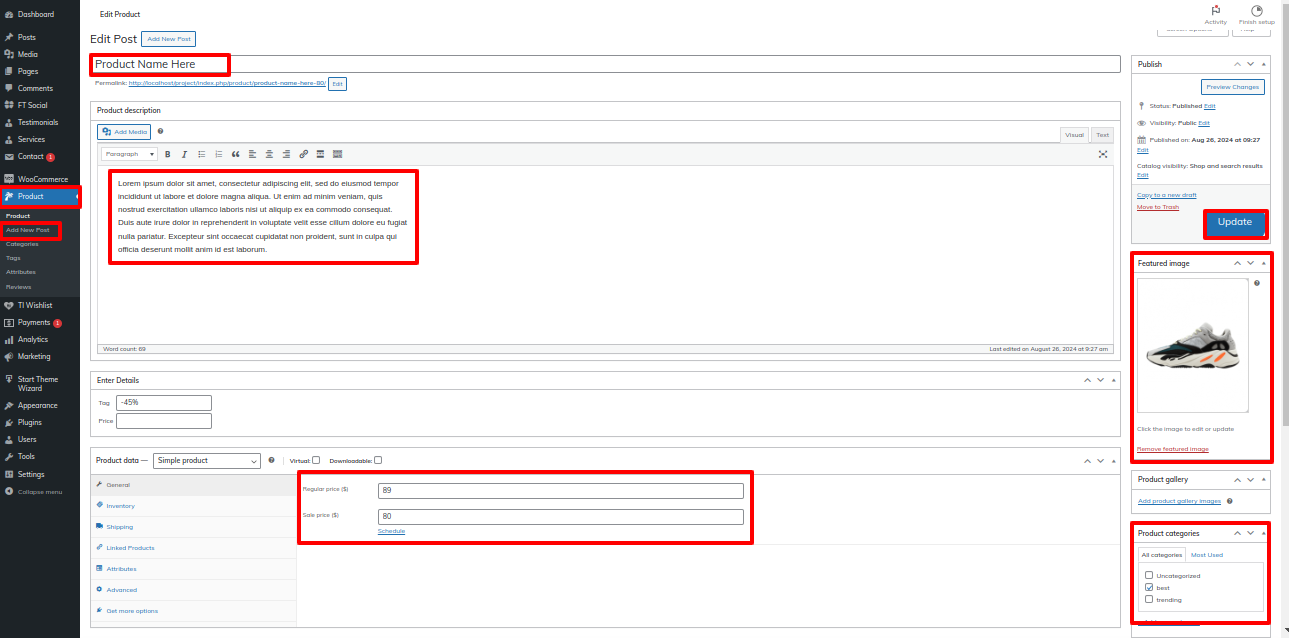
Get started by visiting Appearance --->To Customize --->Theme Setting --->Trending Product.
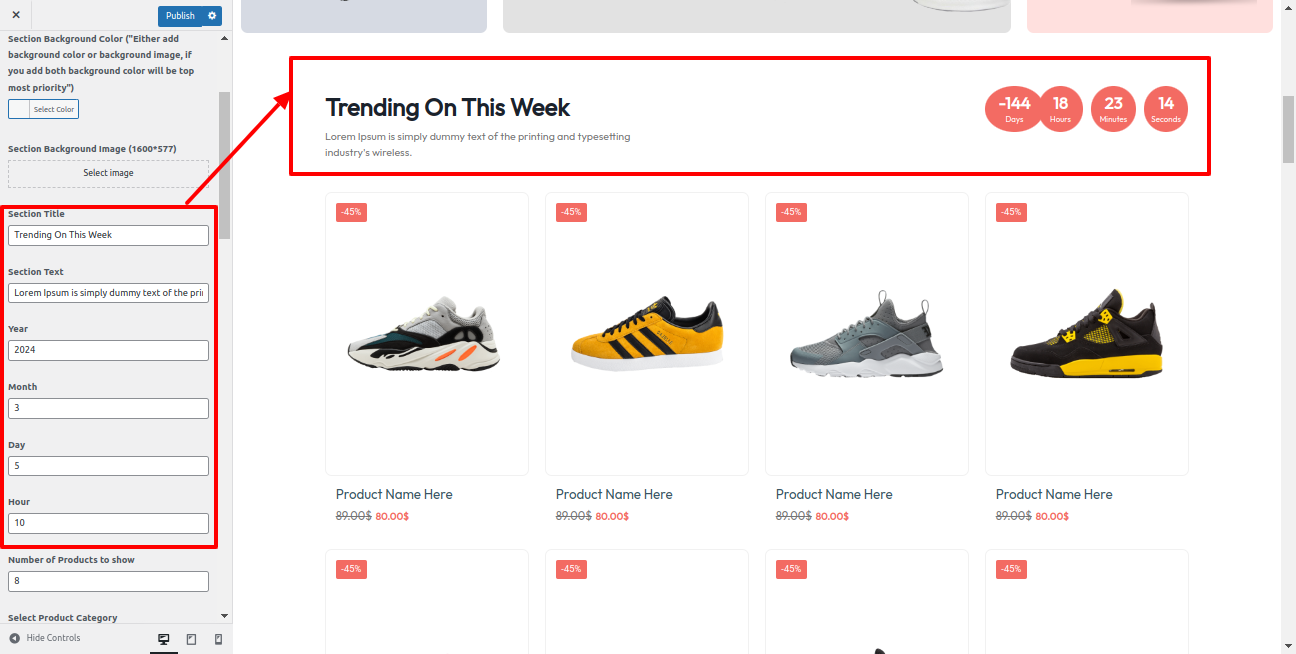
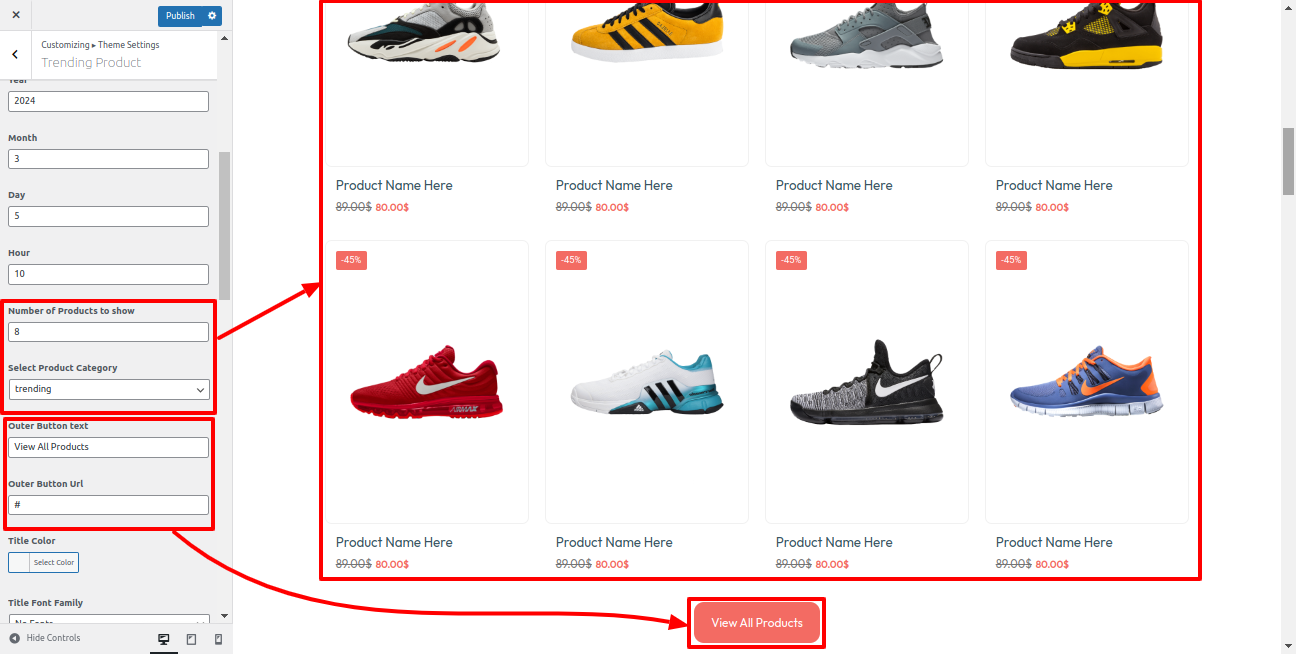
This is actually how it will initially seem.
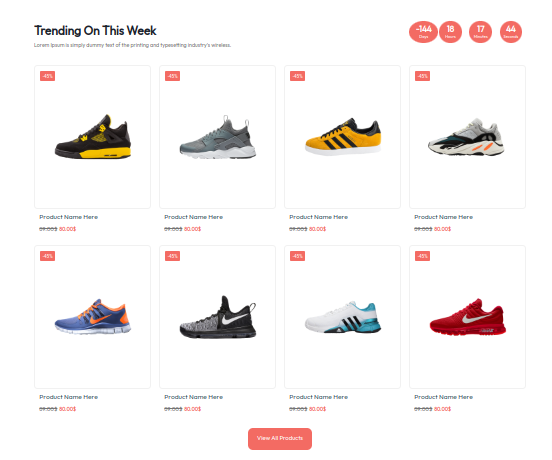
Starting with the Service Section,
You must first install So activate it Sneakers Sports Shoes Pro Posttype .Afterwards you enable the plugin, a Services section It will occur on your dashboard.
Get started by visitingDashboard --->Services --->Add New Posts.
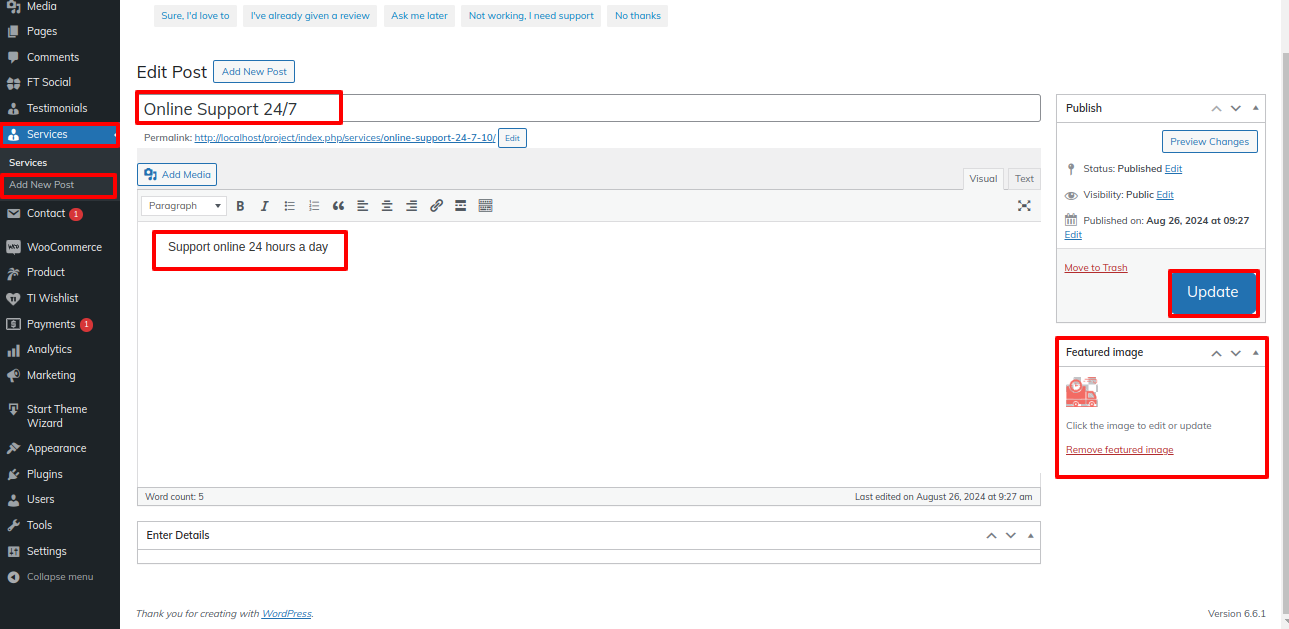
Get started by visiting Appearance --->To Customize --->Theme Setting --->Services Section
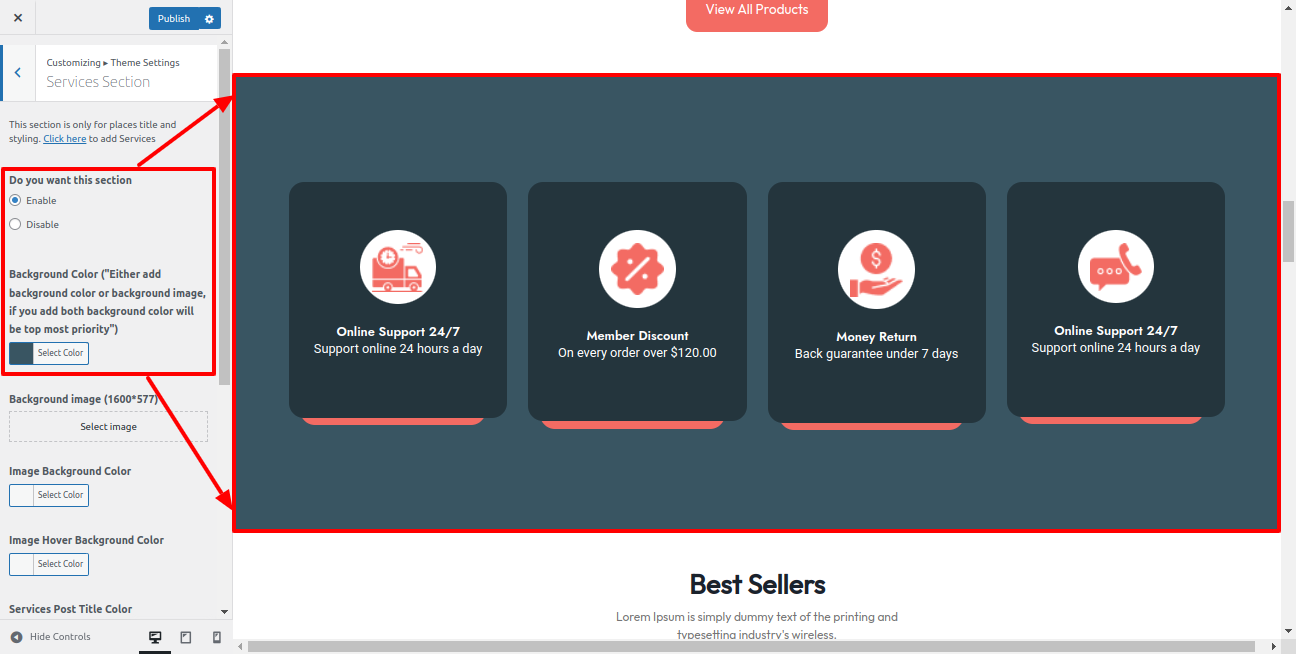
in the forefront, it will appear as shown.
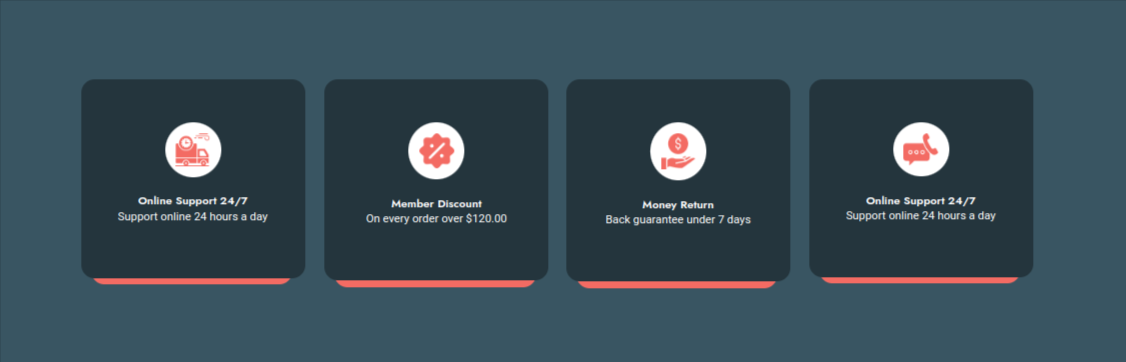
Beginning with Best Seller Product Section
You must first install So activate it Woocommerce .Afterwards you enable the plugin, a Products section It will occur on your dashboard.
Access the following menus: Dashboard --->Products --->Add New.
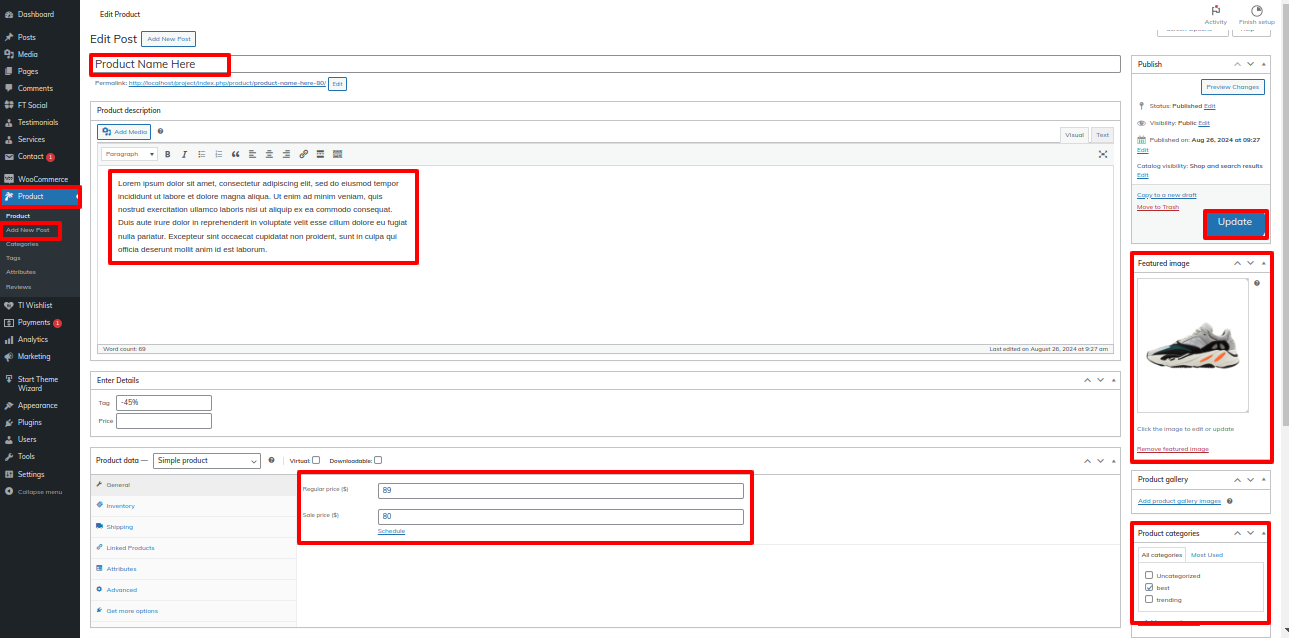
Get started by visiting Appearance --->To Customize --->Theme Setting --->Best Seller.
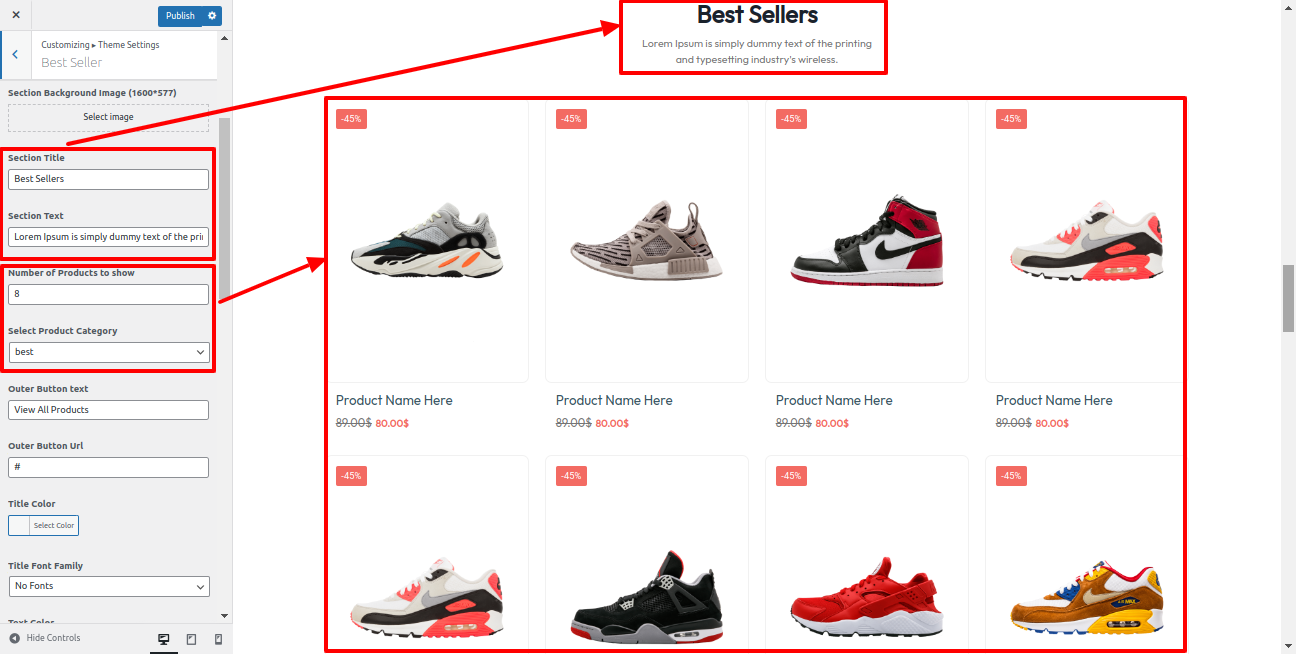
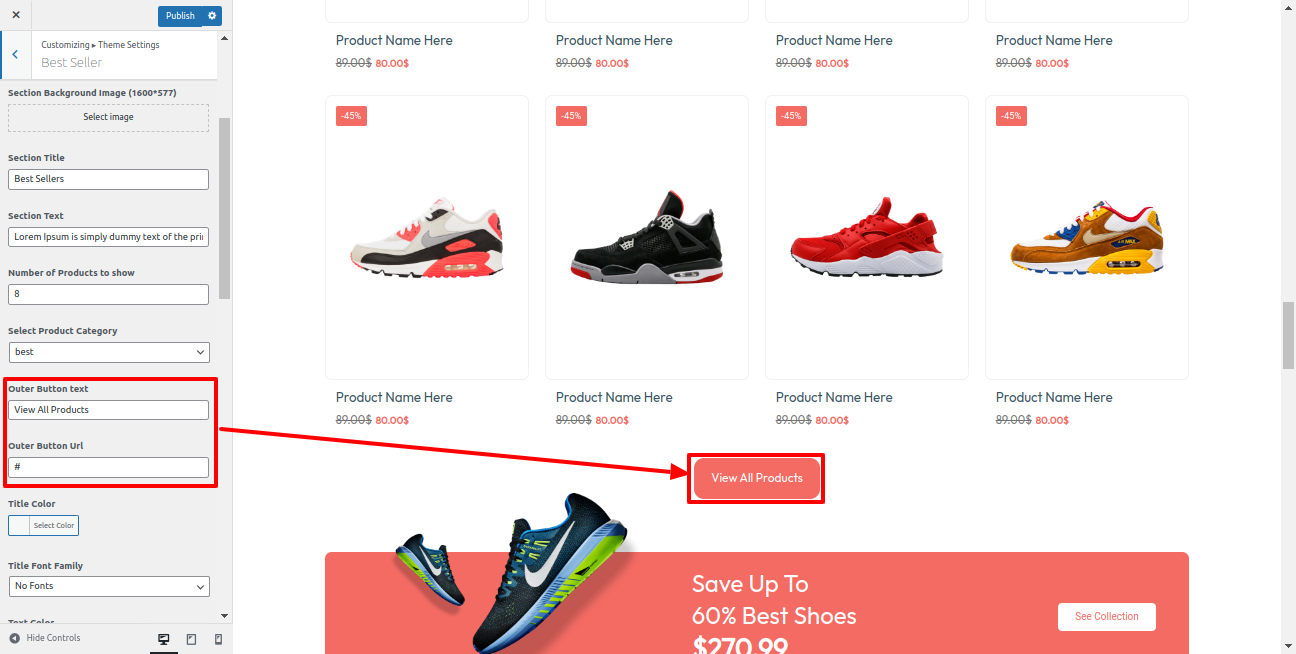
This is actually how it will initially seem.
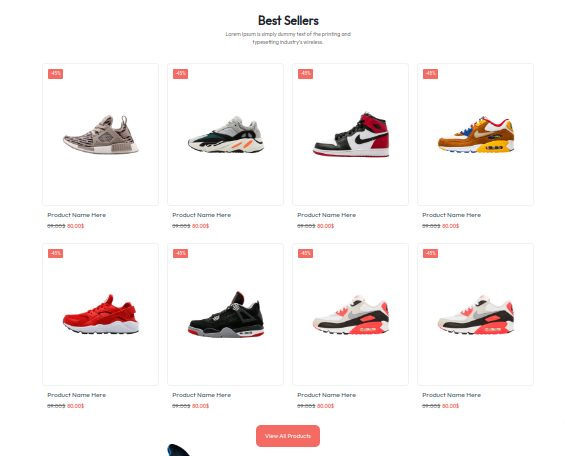
Starting with the Collection Section
Get started by visiting Appearance --->To Customize --->Theme Setting ---> Collection Section
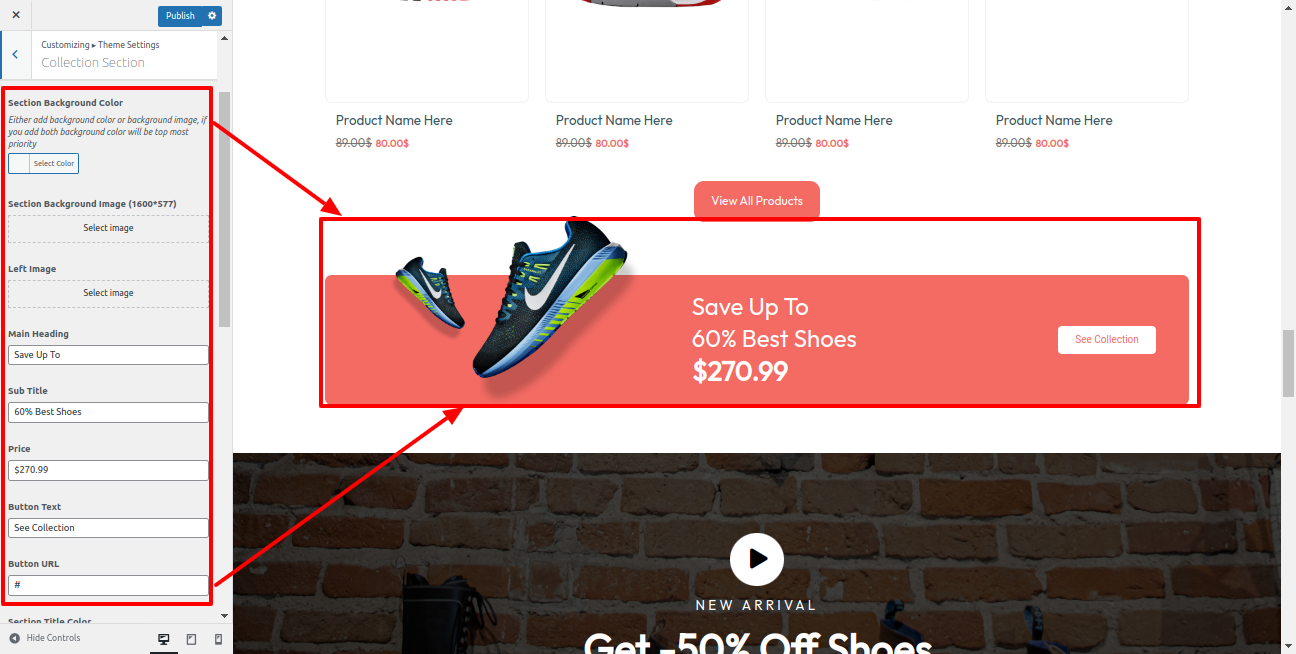
in the forefront, it will appear as shown.
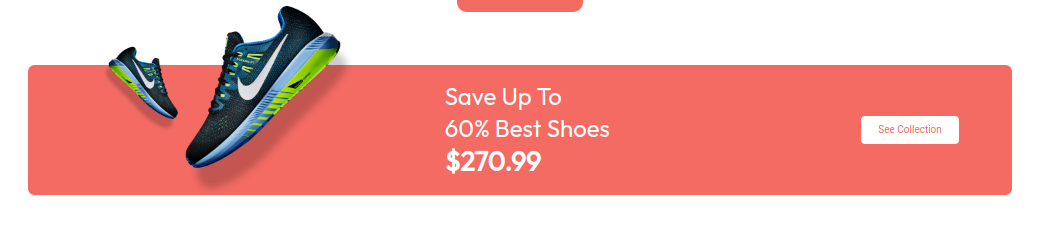
Starting with the Video Section
Get started by visiting Appearance --->To Customize --->Theme Setting --->Video Section
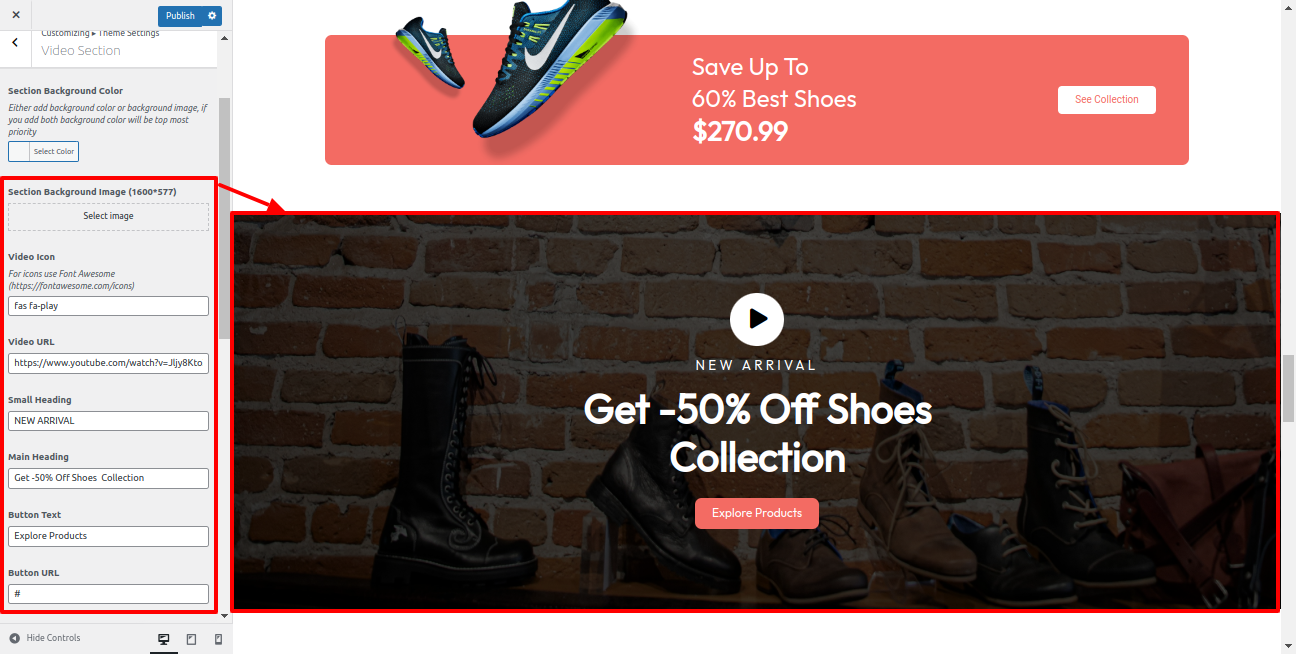
This is actually how it will initially seem.
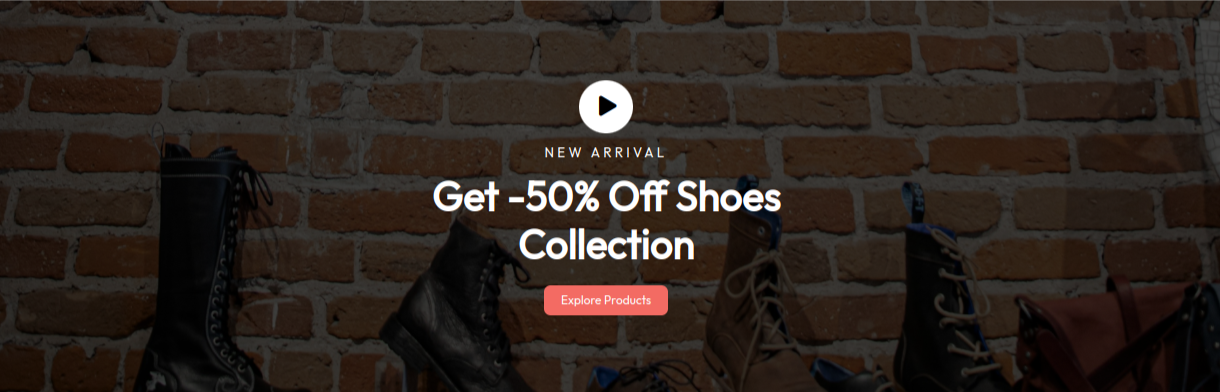
Starting with the Testimonial Section,
You must first install So activate it Sneakers Sports Shoes Pro Posttype .Afterwardswards you enable the plugin, a Testimonial section It will occur on your dashboard.
Click Dashboard --->Testimonial --->Add New Posts .
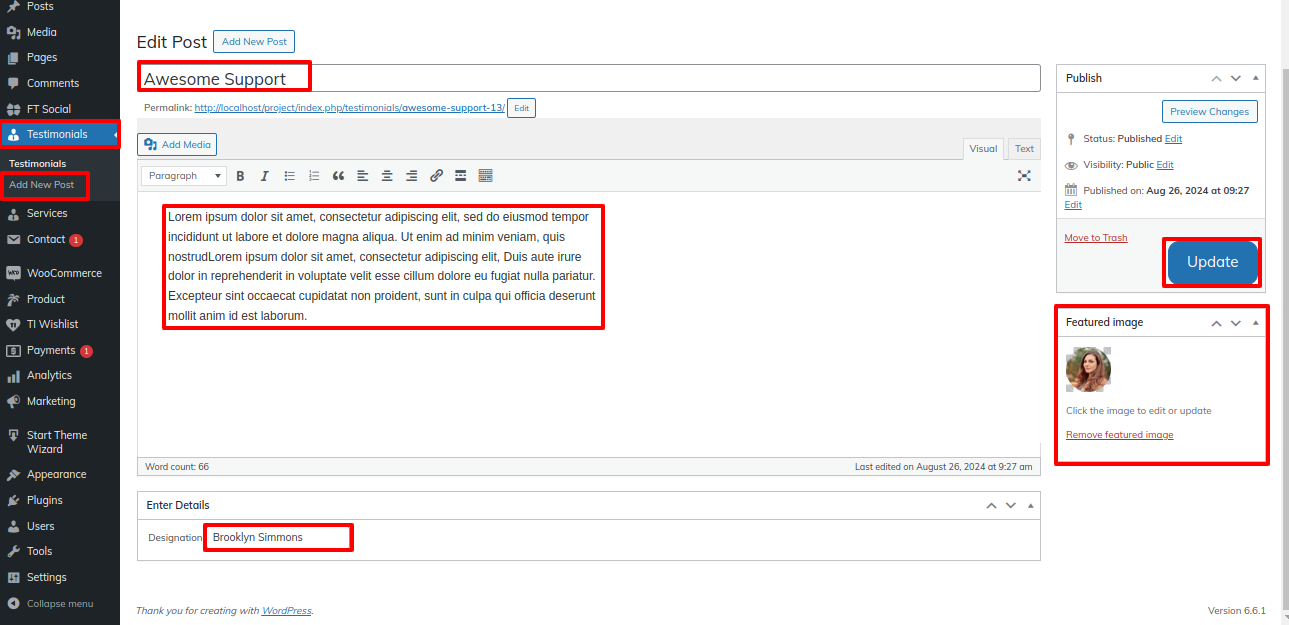
Get started by visiting Appearance ---> To Customize --->Theme Setting ---> Testimonial
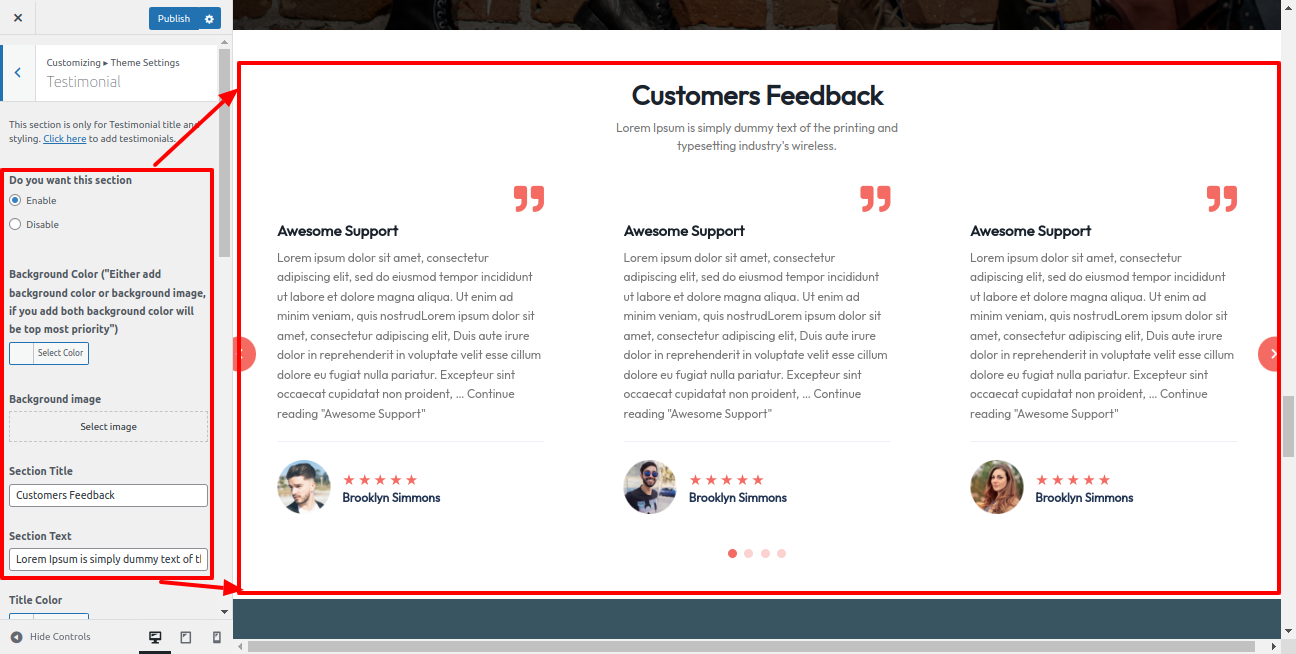
in the forefront, it will appear as shown.
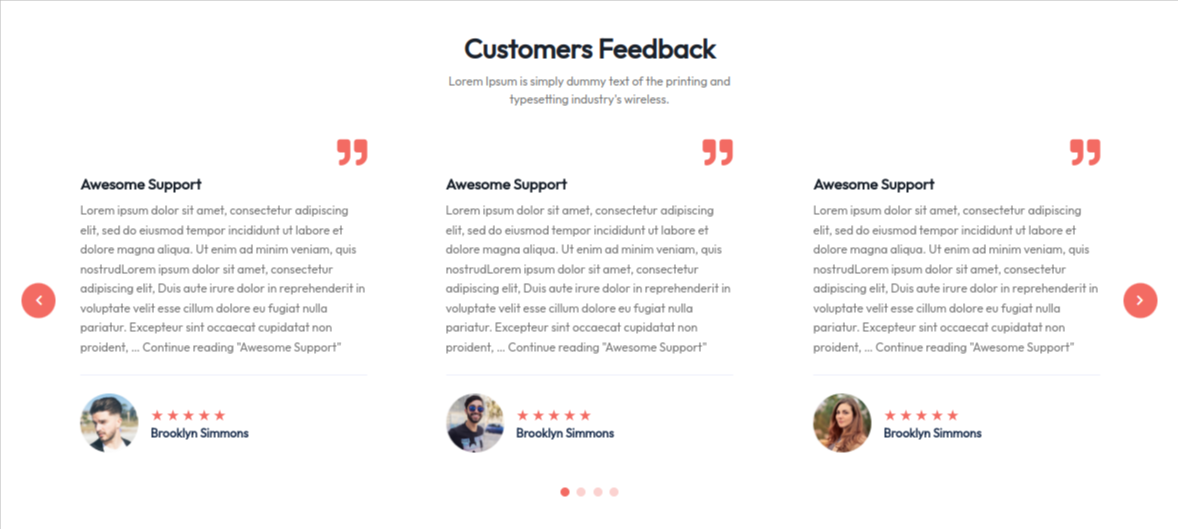
Starting with the Explore Section
Get started by visiting Appearance --->To Customize --->Theme Setting --->Explore Section
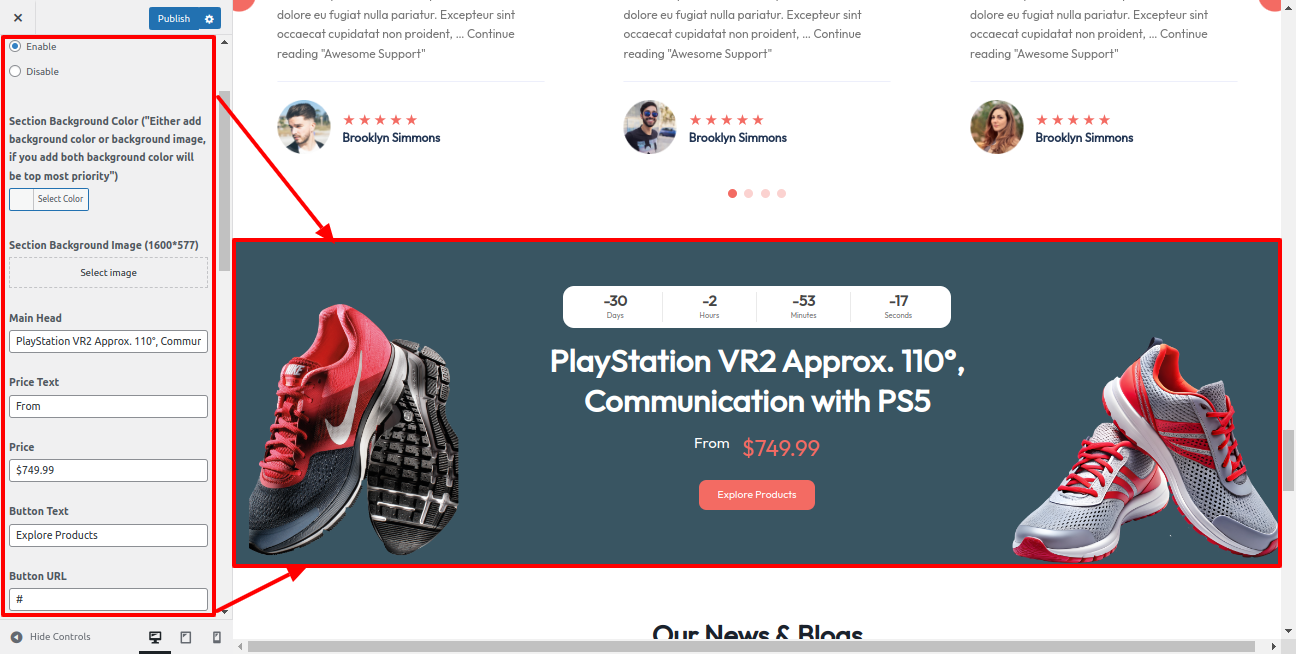
in the forefront, it will appear as shown.
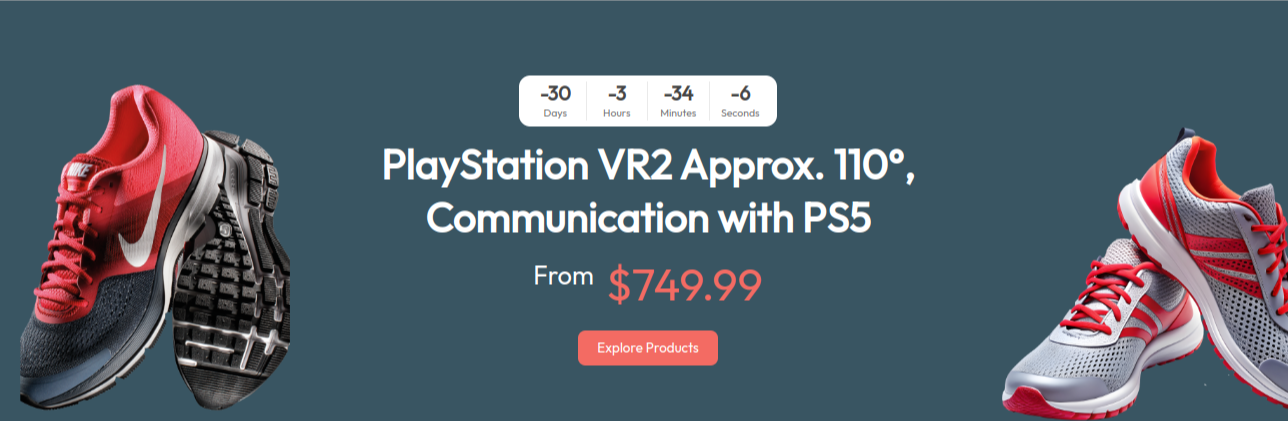
Starting with the Latest Posts Section,
Click Dashboard ---> Post ---> Add New .
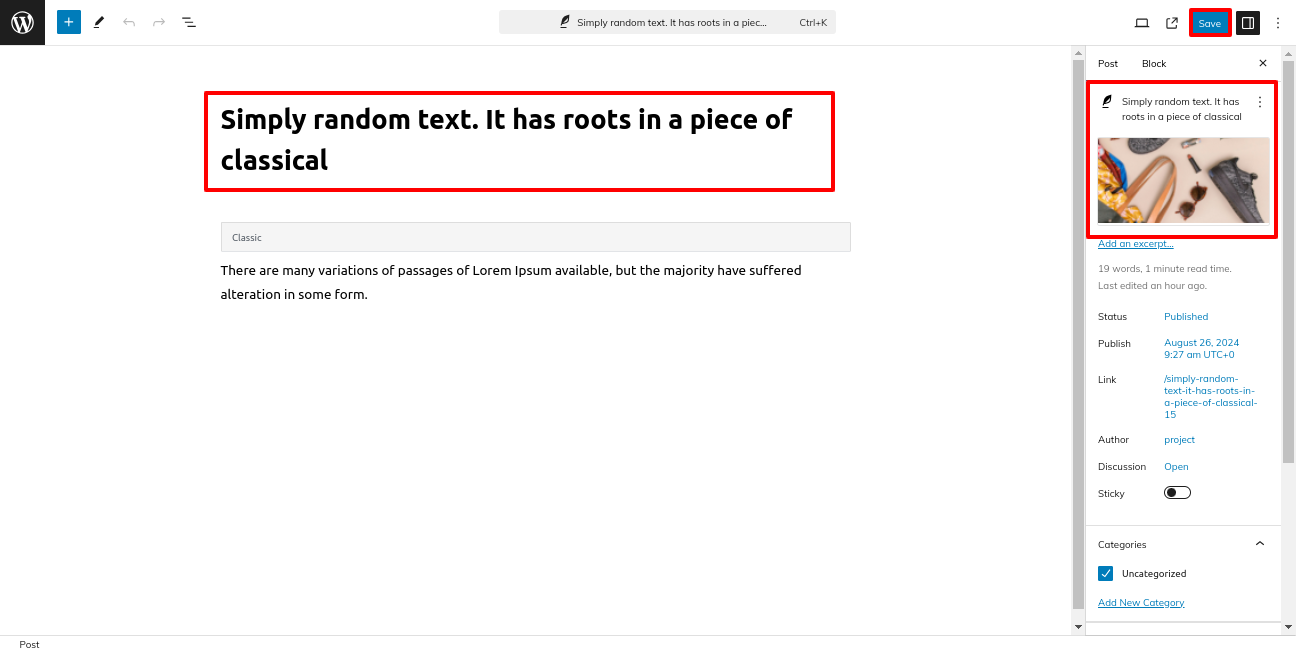
Access the following menus: Appearance ---> To Customizing ---> Theme Setting ---> Latest Posts.
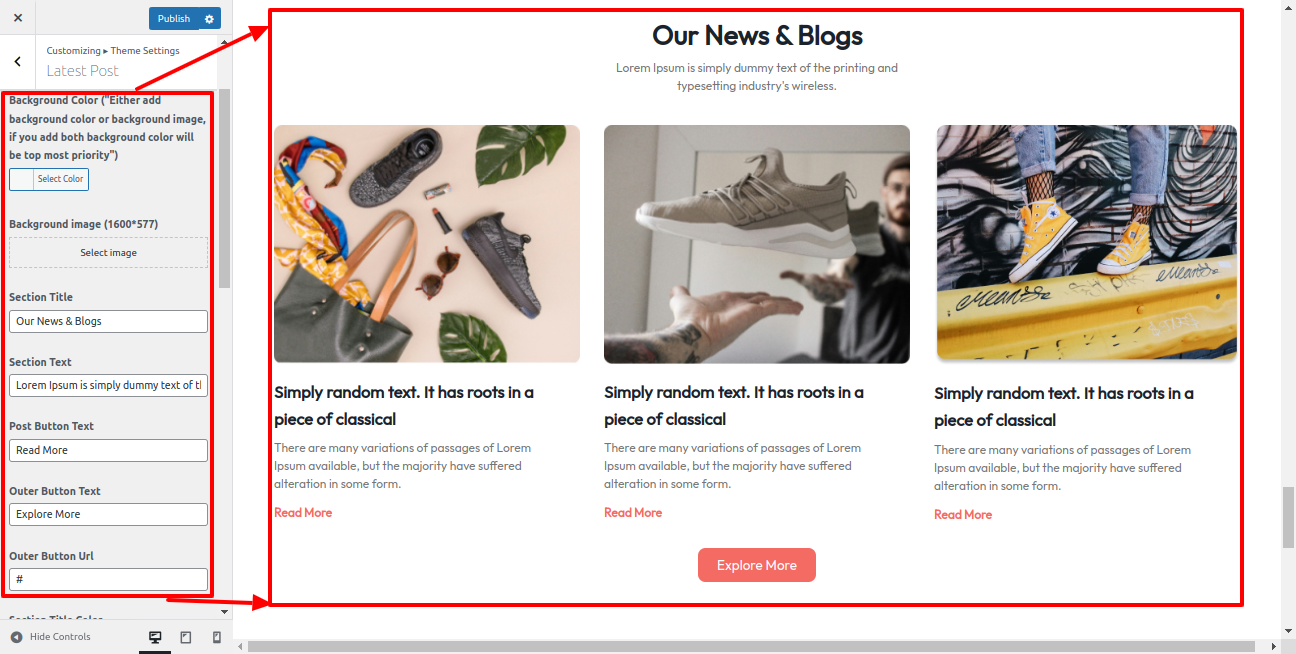
This is actually how it will initially seem.
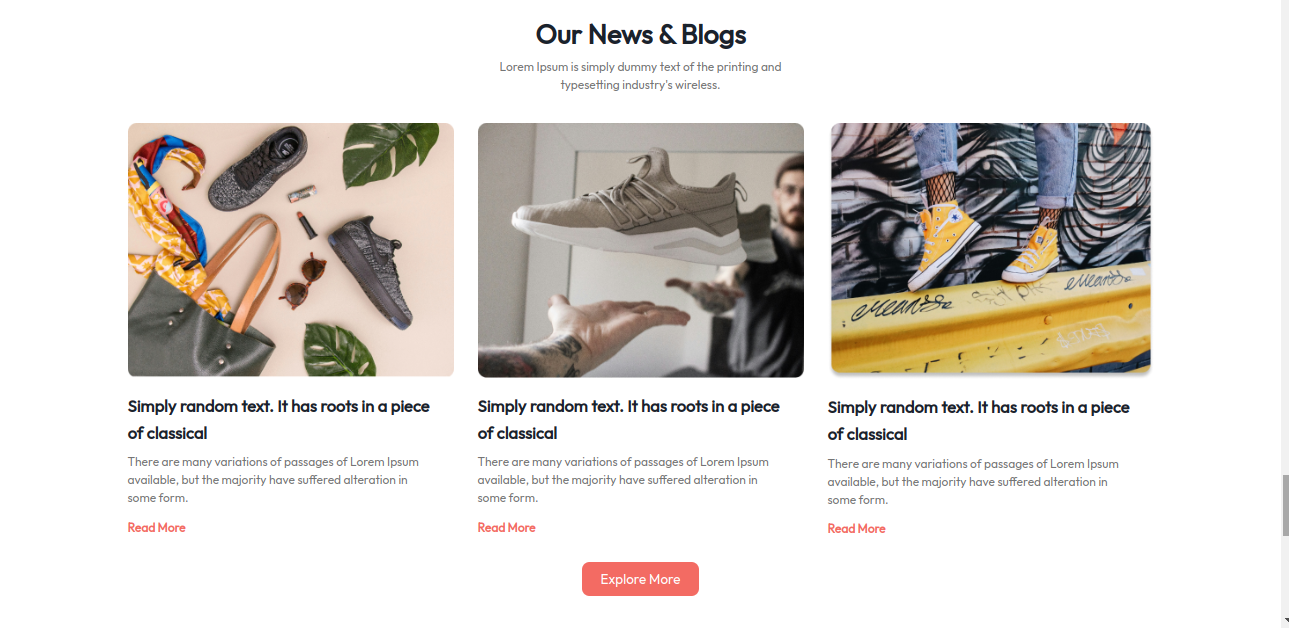
Starting with the Newsletter Section,
You must first install So activate it Contact From 7 .Afterwards you enable the plugin, a Contact section It will occur on your dashboard.
Access the following menus: Dashboard--->Contact---> Add New Contact Form and copy shortcode and paste in To Customizer to display Contact Form.
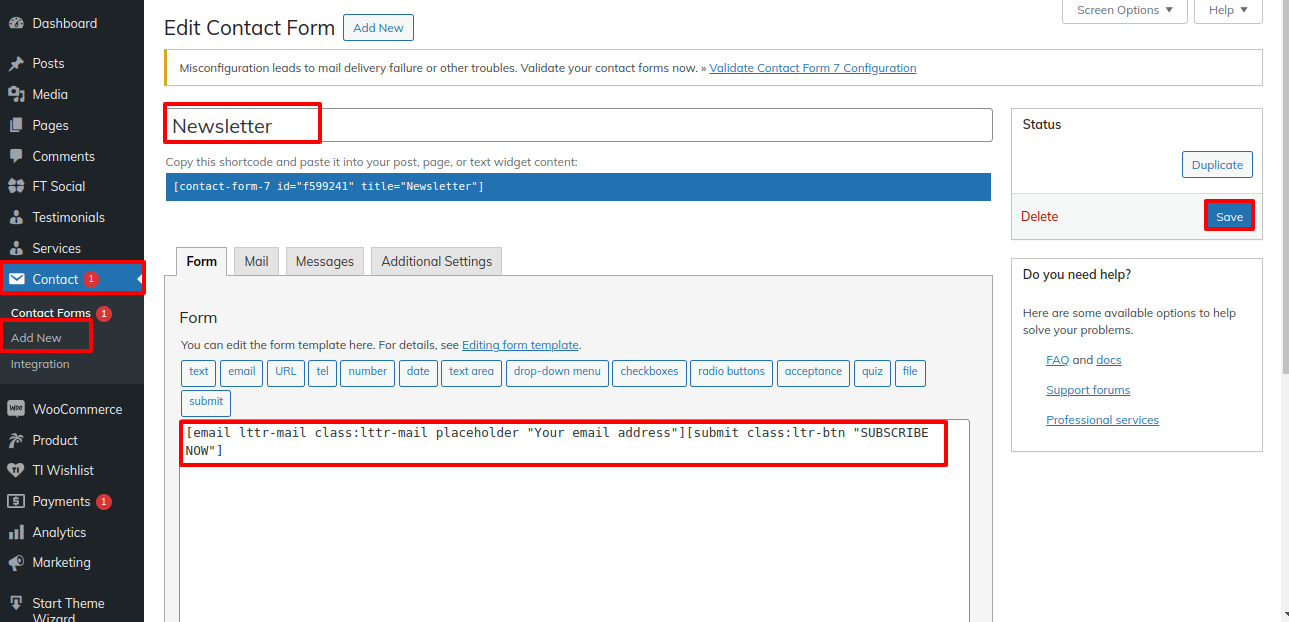
Access the following menus: Appearance--->To Customizing---> Theme Setting---> Newsletter.
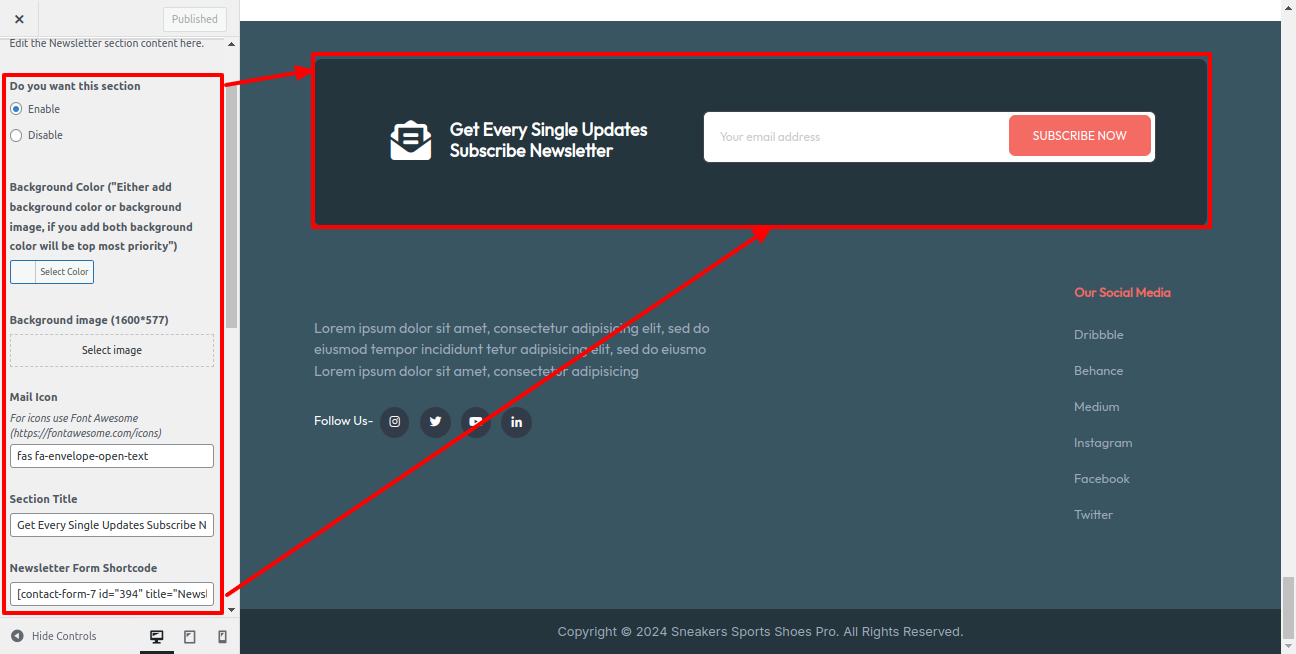
This is actually how it will initially seem.

To be able to begin with Contact Section,
You must first install So activate it Contact From 7 .Afterwards you enable the plugin, a Contact section It will occur on your dashboard.
Access the following menus: Dashboard--->Contact---> Add New Contact Form and copy shortcode and paste in To Customizer to display Contact Form.
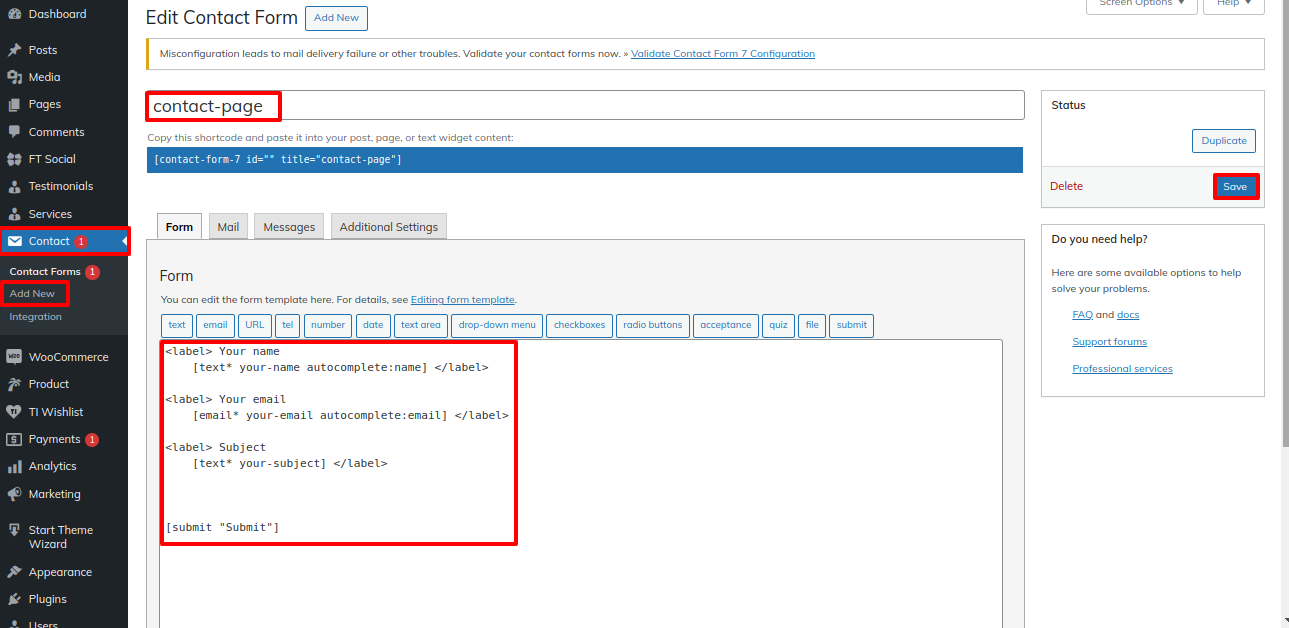
Access the following menus: Appearance--->To Customizing---> Theme Setting---> Contact
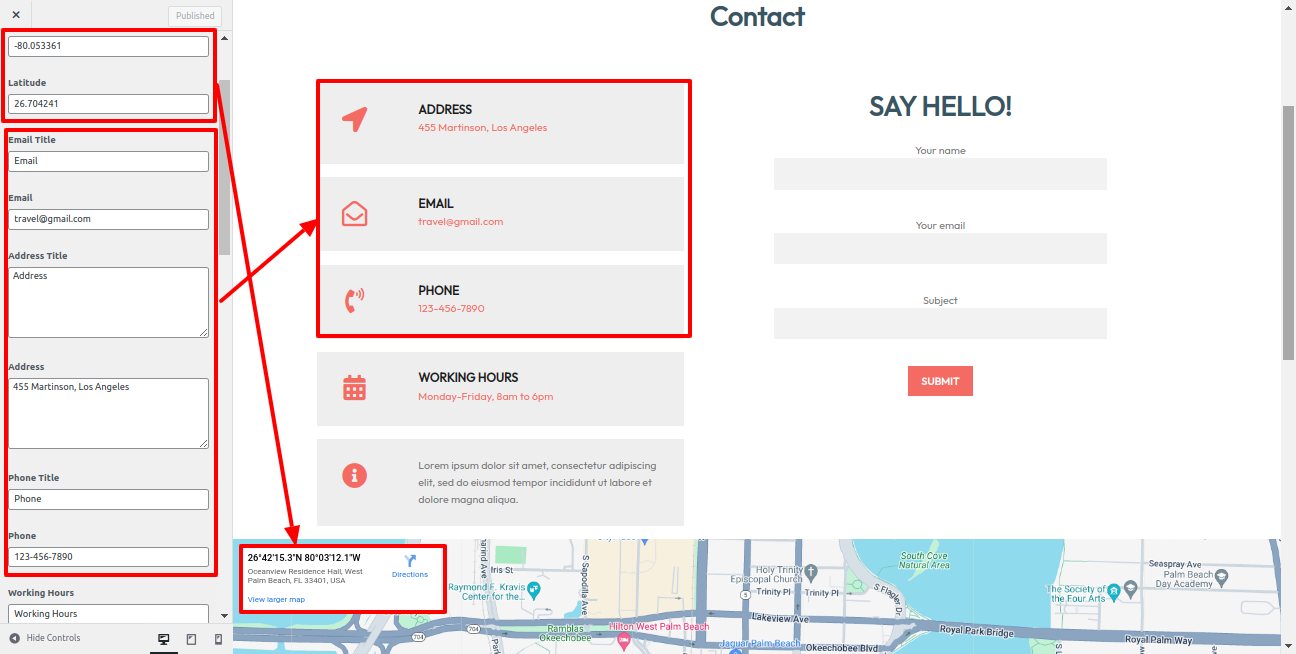
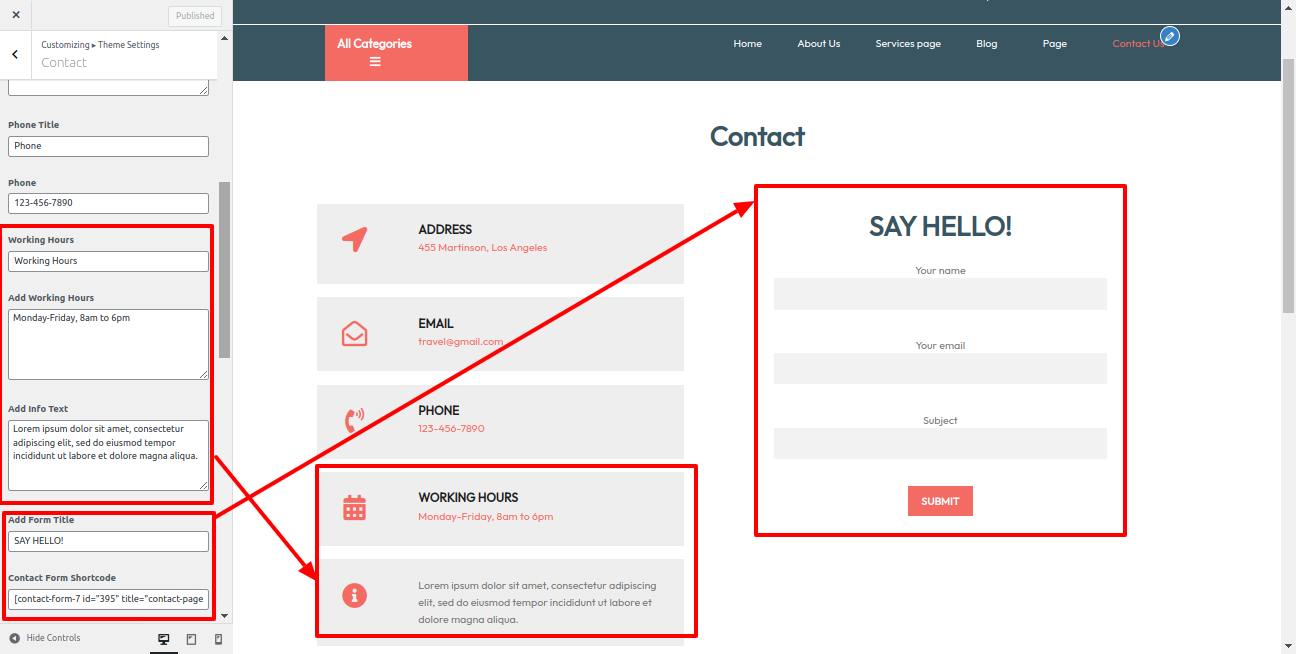
This is actually how it will initially seem.
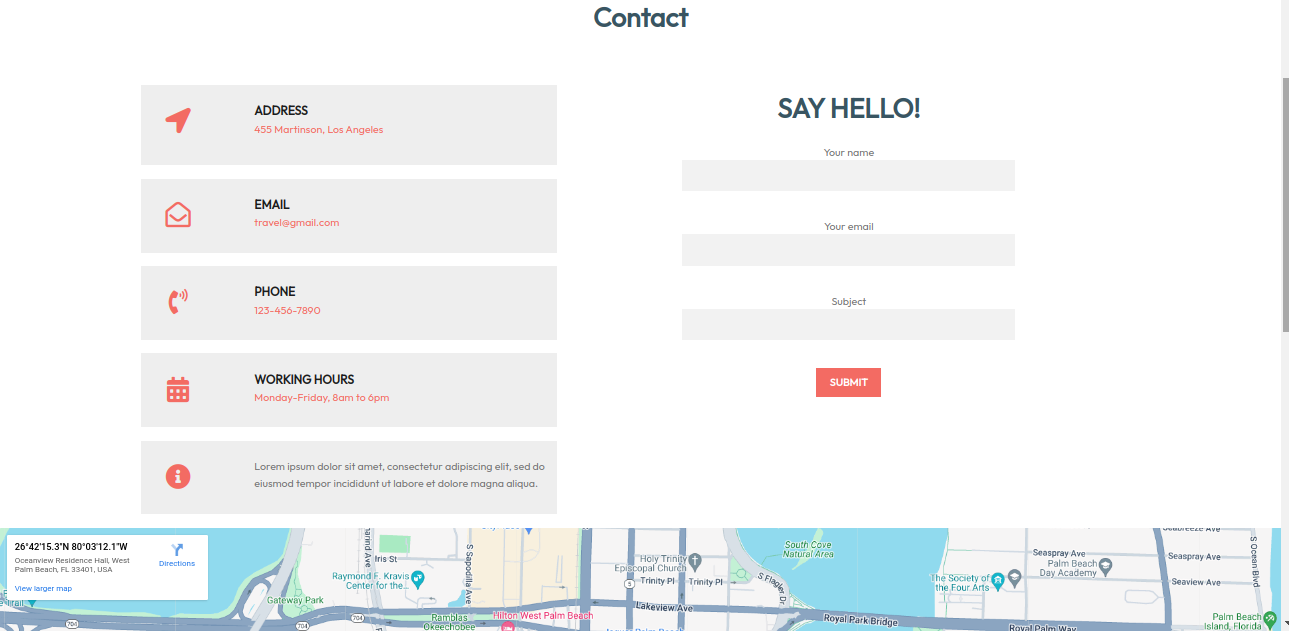
Starting with the Footer Text. section,
Navigating to Appearance--->To Customize--->Themes Setting---> then Footer Text.
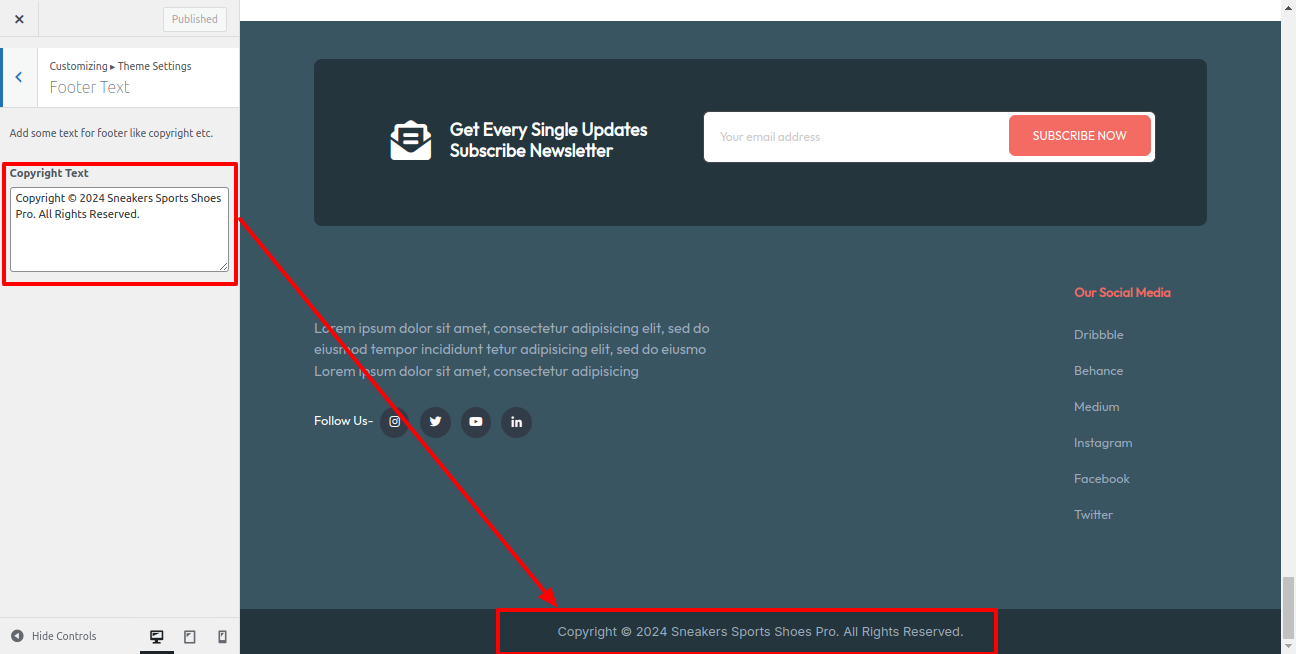
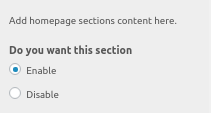

Creating Instagram Section
Starting with Instagram the Section
Get started by visiting Appearance ---> To Customize ---> Theme Setting ---> Instagram
in the forefront, it will appear as shown.